 | Chapter 1. SqlTool |  |
| Preface |  | Chapter 2. Hsqldb Test Utility |
Table of Contents
If you know how to type in a Java command at your shell command line,
and you know at least the most basic SQL commands, then you know
enough to benefit from SqlTool.
You can play with Java system properties, PL variables, math, and
other things by just executing
this sqltool-2.7.4.jar file.
But SqlTool was made for JDBC, so you should download HyperSQL to
have SqlTool automatically connect to a fully functional, pure Java
database; or obtain a JDBC driver for any other SQL database that you
have an account in.
If HyperSQL's hsqldb.jar resides in the same
directory as the SqlTool jar file, then you can connect up to a
HyperSQL instance from SqlTool just by specifying the JDBC URL, root
account user name of SA and empty password, with
the \j command.
See the
Switching Data Sources
section below for details about \j.
![[Note]](../images/db/note.png) | Note |
|---|---|
|
Due to many important improvements to SqlTool, both in terms of stability and features, all users of SqlTool are advised to use the latest version of SqlTool, even if your database instances run with an older HSQLDB version. How to do this is documented in the Accessing older HSQLDB Databases with SqlTool section below. |
This document explains how to use SqlTool, the main purpose of
which is to read your SQL text file or stdin, and execute the SQL
commands therein against a JDBC database.
There are also a great number of features to facilitate both
interactive use and automation.
The following paragraphs explain in a general way why SqlTool is
better than any existing tool for text-mode interactive SQL work,
and for automated SQL tasks.
Two important benefits which SqlTool shares with other pure Java
JDBC tools is that users can use a consistent interface and
syntax to interact with a huge variety of databases-- any
database which supports JDBC; plus the tool itself runs on any
Java platform.
Instead of using isql for Sybase,
psql for Postgresql,
Sql*plus for Oracle, etc., you can
use SqlTool for all of them.
As far as I know, SqlTool is the only production-ready, pure
Java, command-line, generic JDBC client.
Several databases come with a command-line client with limited
JDBC abilities (usually designed for use with just their specific
database).
![[Important]](../images/db/important.png) | Use the In-Program Help! |
|---|---|
|
The SqlTool commands and settings are intuitive once you are
familiar with the usage idioms.
This Guide does not attempt to list every SqlTool command and
option available.
When you want to know what SqlTool commands or options are available
for a specific purpose, you need to list the commands of the
appropriate type with the relevant "?" command.
For example, as explained below, to see all Special commands, you
would run |
SqlTool is purposefully not a Gui tool like Toad or DatabaseManager. There are many use cases where a Gui SQL tool would be better. Where automation is involved in any way, you really need a text client to at least test things properly and usually to prototype and try things out. A command-line tool is really better for executing SQL scripts, any form of automation, direct-to-file fetching, and remote client usage. To clarify this last, if you have to do your SQL client work on a work server on the other side of a VPN connection, you will quickly appreciate the speed difference between text data transmission and graphical data transmission, even if using VNC or Remote Console. Another case would be where you are doing some repetitive or very structured work where variables or language features would be useful. Gui proponents may disagree with me, but scripting (of any sort) is more efficient than repetitive copy & pasting with a Gui editor. SqlTool starts up very quickly, and it takes up a tiny fraction of the RAM required to run a comparably complex Gui like Toad.
SqlTool is superior for interactive use because over many years it
has evolved lots of features proven to be efficient for day-to-day
use.
Four concise in-program help commands (\?,
:?, *?
and /?) list all
available commands of the corresponding type.
SqlTool doesn't support up-arrow or other OOB escapes (due to basic
Java I/O limitations), but it more than makes up for this limitation
with macros, user variables, command-line history and recall, and
command-line editing with extended Perl/Java regular expressions.
The \d commands deliver JDBC metadata information as consistently as
possible (in several cases, database-specific work-arounds are used
to obtain the underlying data even though the database doesn't
provide metadata according to the JDBC specs).
Unlike server-side language features, the same feature set works
for any database server.
Database access details may be supplied on the command line, but
day-to-day users will want to centralize JDBC connection details
into a single, protected RC file.
You can put connection details (username, password, URL, and other
optional settings) for scores of target databases into your RC file,
then connect to any of them whenever you want by just giving
SqlTool the ID ("urlid") for that database.
When you Execute SqlTool interactively, it behaves by default
exactly as you would want it to.
If errors occur, you are given specific error messages and you
can decide whether to roll back your session.
You can easily change this behavior to auto-commit,
exit-upon-error, etc., for the current session or for all
interactive invocations.
You can import or export delimiter-separated-value files.
If you need to run a specific statement repeatedly, perhaps changing
the WHERE clause each time, it is very simple to define a macro.
When you Execute SqlTool with a SQL script, it also behaves by
default exactly as you would want it to.
If any error is encountered, the connection will be rolled back,
then SqlTool will exit with an error exit value.
If you wish, you can detect and handle error (or other) conditions
yourself.
For scripts expected to produce errors (like many scripts provided
by database vendors), you can have SqlTool continue-upon-error.
For SQL script-writers, you will have access to portable scripting
features which you've had to live without until now.
You can use variables set on the command line or in your script.
You can handle specific errors based on the output of SQL commands
or of your variables.
You can chain SQL scripts, invoke external programs, dump data
to files, use prepared statements,
Finally, you have a procedural language with if,
foreach, while,
continue, and break statements.
SqlTool runs on any Java 11 or later platform. I know that SqlTool works well with Sun and OpenJDK JVMs. I haven't run other vendors' JVMs in years (IBM, JRockit, etc.). As my use with OpenJDK proves that I don't depend on Sun-specific classes, I expect it to work well with other Java implementations. A version of the jar compiled with JDK 8 is also included.
SqlTool no longer writes any files without being explicitly instructed to. Therefore, it should work fine on read-only systems, and you'll never have orphaned temp files left around.
The command-line examples in this chapter work as given on all
platforms (if you substitute in a normalized path in place of
$HSQLDB_HOME), except where noted otherwise.
When doing any significant command-line work on Windows
(especially shell scripting), you're better off to completely
avoid paths with spaces or funny characters.
If you can't avoid it, use double-quotes and expect problems.
As with any Java program, file or directory paths on the command
line after "java" can use forward slashes instead of back slashes
(this goes for System properties and the
CLASSPATH variable too).
I use forward slashes because they can be used consistently, and
I don't have to contort my fingers to type them :).
If you are using SqlTool from a HyperSQL distribution of version 2.2.5 or earlier, you should use the documentation with that distribution, because this manual documents many new features, several significant changes to interactive-only commands, and a few changes effecting backwards-compatibility (see next section about that). This document is now updated for the current versions of SqlTool and SqlFile at the time I am writing this (versions 6632 and 6559 correspondingly-- SqlFile is the class which actually processes the SQL content for SqlTool). Therefore, if you are using a version of SqlTool or SqlFile that is more than a couple revisions greater, you should find a newer version of this document. (The imprecision is due to content-independent revision increments at build time, and the likelihood of one or two behavior-independent bug fixes after public releases). The startup banner will report both versions when you run SqlTool interactively. (Dotted version numbers of SqlTool and SqlFile definitely indicate ancient versions).
This guide covers SqlTool as bundled with HSQLDB after 2.2.5. [1]
This section lists changes to SqlTool since the last major release of HSQLDB which may effect the portability of SQL scripts. For this revision of this document, this list consists of script-impacting changes made to SqlTool after the 2.3.3 HyperSQL release.
\p one" would output
"one"; and
"\p two " would output
" two "; and
"\p " would output " ".
To reduce duplication, new features are listed in the Recent Functional Changes section are not repeated here, so check that list too.
![[Warning]](../images/db/warning.png) | Warning |
|---|---|
|
If you are using an Oracle database server, it will commit your current transaction if you cleanly disconnect, regardless of whether you have set auto-commit or not. This will occur if you exit SqlTool (or any other client) in the normal way (as opposed to killing the process or using Ctrl-C, etc.). This is mentioned in this section only for brevity, so I don't need to mention it in the main text in the many places where auto-commit is discussed. This behavior has nothing to do with SqlTool. It is a quirk of Oracle. |
If you want to use SqlTool, then you either have an SQL text file, or you want to interactively type in SQL commands. If neither case applies to you, then you are probably looking at the wrong program.
Procedure 1.1. To run SqlTool...
Copy the file
sample/sqltool.rc
[1]
of your HyperSQL distribution to your home directory and
secure access to it if your computer is accessible
to anybody else (most likely from the network).
This file will work as-is for a Memory Only database
instance; or if your target is a HyperSQL Server
running on your local computer with default settings
and the password for the "SA" account is blank
(the SA password is blank when new HyperSQL database
instances are created).
Edit the file if you need to change the target Server URL,
username, password, character set, JDBC driver, or TLS
trust store as documented in the
RC File Authentication Setup
section.
You could, alternatively, use the
--inlineRc command-line switch or the
\j special command to connect up to a data source, as
documented below.
Find out where your sqltool.jar file
resides.
It typically resides at
HSQLDB_HOME/lib/sqltool.jar
where HSQLDB_HOME is the
"hsqldb" directory inside the root level of your HyperSQL
software installation.
(For example, if you extract
hsqldb-9.1.0.zip into
c:\temp,
your HSQLDB_HOME would be
c:/temp/hsqldb-9.1.0/hsqldb.
Your file may also have a version label in the file name,
like sqltool-1.2.3.4.jar.
The forward slashes work just fine on Windows).
For this reason, I'm going to use
"$HSQLDB_HOME/lib/sqltool.jar" as the path to
sqltool.jar for my examples, but
understand that you need to use the actual path to your
own sqltool.jar file.
(Unix users may set a real env. variable if they wish,
in which case the examples may be used verbatim;
Window users may do the same, but will need to dereference
the variables like %THIS% instead of
like $THIS).
![[Warning]](../images/db/warning.png) | Warning |
|---|---|
|
My examples assume there are no spaces or funky characters
in your file paths.
This avoids bugs with the Windows cmd shell and makes for
simpler syntax all-around.
If you insist on using directories with spaces or shell
metacharacters (including standard Windows home directories
like |
If you are just starting with SqlTool, you are best off
running your SqlTool command from a shell
command-line (as opposed to by
using icons or the Windows'
or
).
This way, you will be sure to see error messages if you
type the command wrong or if SqlTool can't start up for
some reason.
On recent versions of Windows, you can get a shell by
running cmd from
or
).
On UNIX or Linux, any real or virtual terminal will work.
On your shell command line, run
java -jar $HSQLDB_HOME/lib/sqltool.jar --help
to see what command-line arguments are available.
Note that you don't need to worry about setting the
CLASSPATH
when you use the -jar switch
to java.
To run SqlTool without a JDBC connection, run
java -jar $HSQLDB_HOME/lib/sqltool.jar
You won't be able to execute any SQL, but you can play with the SqlTool interface (including using PL features).
To execute SQL, you'll need the classes for the target
database's JDBC driver (and database engine classes for
in-process databases).
As this section is titled The Bare Minimum,
I'll just say that if you are running SqlTool from a HyperSQL
product installation, you are all set to connect to any kind of
HyperSQL database.
This is because SqlTool will look for the file
hsqldb.jar in the same directory as
sqltool.jar, and that file contains all of
the needed classes.
(SqlTool supports all JDBC databases and does not require a
HyperSQL installation, but these cases would take us beyond
the bare minimum).
So, with hsqldb.jar in place, you can run
commands like
java -jar $HSQLDB_HOME/lib/sqltool.jar mem
for interactive use, or
java -jar $HSQLDB_HOME/lib/sqltool.jar --sql="SQL statement;" mem
or
java -jar $HSQLDB_HOME/lib/sqltool.jar mem filepath1.sql...
where mem is an
urlid,
and the following arguments are paths to text SQL files.
Filepath may be a local file path that can use whatever
wildcards your operating system shell supports; or a URL.
The urlid mem
in these commands is a key
into your RC file, as explained in the
RC File Authentication Setup section.
Since this is a mem: type catalog,
you can use SqlTool
with this urlid immediately with no database setup
whatsoever (however, you can't persist any changes that
you make to this database).
The sample sqltool.rc file also defines the urlid
"localhost-sa" for a local HyperSQL Listener.
At the end of this section, I explain how you can load
some sample data to play with, if you want to.
![[Tip]](../images/db/tip.png) | Tip |
|---|---|
|
If SqlTool fails to connect to the specified urlid and you don't
know why, add the invocation parameter |
![[Important]](../images/db/important.png) | You are responsible for Commit behavior |
|---|---|
|
SqlTool does not commit SQL changes by default.
(You can use the |
If you put a file named auto.sql into your
home directory, this file will be executed automatically every
time that you run SqlTool interactively (unless you invoke with
the --noAutoFile switch).
I did say interactively: If you want to
execute this file when you execute SQL scripts from the command
line, then your script must use
\i ${user.home}/auto.sql or similar to invoke
it explicitly.
To use a JDBC Driver other than the HyperSQL driver, you can't use
the -jar switch because you need to modify the
classpath.
You must add the sqltool.jar file and your JDBC
driver classes to your classpath,
and you must tell SqlTool what the JDBC driver class name is.
The latter can be accomplished by either using the "--driver"
switch, or setting "driver" in your config file.
The RC File Authentication Setup section.
explains the second method. Here's an example of the first method
(after you have set the classpath appropriately).
java org.hsqldb.cmdline.SqlTool --driver=oracle.jdbc.OracleDriver urlid
![[Tip]](../images/db/tip.png) | Tip |
|---|---|
|
If the tables of query output on your screen are all messy because of lines wrapping, the best and easiest solution is usually to resize your terminal emulator window to make it wider. (With some terms you click & drag the frame edges to resize, with others you use a menu system where you can enter the number of columns). |
Single and double-quotes are not treated specially by SqlTool. This makes SqlTool more intuitive than most shell languages, ensures that quotes sent to the database engine are not adulterated, and eliminates the need for somehow escaping quote characters.
Line delimiters are special, as that is the primary means for SqlTool
to tell when a command is finished (requiring combination with
semi-colon to support multi-line SQL statements).
Spaces and tabs are preserved inside of your strings and variable
values, but are trimmed from the beginning in nearly all cases
(such space having very rare usefulness).
The cases where leading whitespace is preserved exactly as specified
in your strings are the : commands (including
* VARNAME :,
/: VARNAME, \x :, and
\xq :).
So, if you write the SQL command
INSERT into t values ('one '' and '' two');
or the SqlTool print command
\p A message for my 'Greatest... fan'
you just type exactly what you want to send to the database, or what you want displayed.
To repeat what is stated in the JavaDoc for the
SqlTool
class itself:
Programmatic users will usually want to use the
objectMain(String[]) method if they want arguments and behavior
exactly like command-line SqlTool. If you don't need invocation
parameter parsing, auto.sql execution, etc.,
you will have more control and efficiency by using the SqlFile
class directly. The file
src/org/hsqldb/sample/SqlFileEmbedder.java
in the HyperSQL distribution provides an example for this latter
strategy.
There are some SQL types which SqlTool (being a text-based
program) can't display properly.
This includes the SQL types BLOB,
JAVA_OBJECT, STRUCT,
and OTHER.
When you run a query that returns any of these, SqlTool will
save the very first such value obtained to the binary buffer
and will not display any output from this query.
You can then save the binary value to a file, as explained in the
Storing and Retrieving Binary Files
section.
There are other types, such as BINARY, which
JDBC can make displayable (by using ResultSet.getString()), but
which you may very well want to retrieve in raw binary format.
You can use the \b command to retrieve any-column-type-at-all
in raw binary format (so you can later store the value to a
binary file).
Another restriction which all text-based database clients have is the practical inability for the user to type in binary data such as photos, audio streams, and serialized Java objects. You can use SqlTool to load any binary object into a database by telling SqlTool to get the insert/update datum from a file. This is also explained in the Storing and Retrieving Binary Files section.
See the Chunking section if you need to execute any compound SQL commands or SQL commands containing non-escaped/quoted semi-colons.
Desktop shortcuts and quick launch icons are useful, especially
if you often run SqlTool with the same set of arguments.
It's really easy to set up several of them-- one for each
way that you invoke SqlTool (i.e., each one would start
SqlTool with all the arguments for one of your typical startup
needs).
One typical setup is to have one shortcut for each database
account which you normally use (use a different
urlid argument in each shortcut's
Target specification.
Desktop icon setup varies depending on your Desktop manager, of course. I'll explain how to set up a SqlTool startup icon in Windows XP. Linux and Mac users should be able to take it from there, since it's easier with the common Linux and Mac desktops.
Procedure 1.2. Creating a Desktop Shortcut for SqlTool
Right click in the main Windows background.
Navigate to where your good JRE lives. For recent Sun
JRE's, it installs to
C:\Program Files\Java\*\bin
by default (the * will be a JDK or JRE identifier and
version number).
Select java.exe.
Enter any name
Right click the new icon.
Edit the Target field.
Leave the path to java.exe exactly as it is, including the quotes, but append to what is there. Beginning with a space, enter the command-line that you want run.
to a pretty icon.
If you want a quick-launch icon instead of (or in addition to) a desktop shortcut icon, click and drag it to your quick launch bar. (You may or may not need to edit the Windows Toolbar properties to let you add new items). Postnote: Quick launch setup has become more idiosyncratic on the more recent versions of Windows, sometimes requiring esoteric hacks to make them in some cases. So, if the instructions here don't work, you'll have to seek help elsewhere.
If you want some sample database objects and data to play
with, execute the
sample/sampledata.sql SQL file
[1].
To separate the sample data from your regular data, you can
put it into its own schema by running this before you import:
CREATE SCHEMA sampledata AUTHORIZATION dba; SET SCHEMA sampledata;
Run it like this from an SqlTool session
\i HSQLDB_HOME/sample/sampledata.sql
where HSQLDB_HOME is the base directory of your HSQLDB software installation [1].
For memory-only databases, you'll need to run this every time that you run SqlTool. For other (persistent) databases, the data will reside in your database until you drop the tables.
As discussed earlier, only the single file
sqltool.jar is required to run SqlTool (the file
name may contain a version label like
sqltool-1.2.3.4.jar).
But it's useless as an SQL Tool unless you can
connect to a JDBC data source, and for that you need the target
database's JDBC driver in the classpath.
For in-process catalogs, you'll also need the
database engine classes in the CLASSPATH.
The The Bare Minimum
section explains that the easiest way to use SqlTool with any HyperSQL
database is to just use sqltool.jar in-place where
it resides in a HyperSQL installation.
This section explains how to satisfy the CLASSPATH requirements for
other setups and use cases.
If you are using SqlTool to access non-HSQLDB database(s), then you should use the latest and greatest-- just grab the newest public release of SqlTool (like from the latest public HyperSQL release) and skip this subsection.
You are strongly encouraged to use the latest SqlTool release to access older HSQLDB databases, to enjoy greatly improved SqlTool robustness and features. It is very easy to do this.
Obtain the latest sqltool.jar file.
One way to obtain the latest sqltool.jar file
is to download the latest HyperSQL distribution and extract that
single file
Place (or copy) your new sqltool.jar file
right alongside the hsqldb.jar file for
your target database version.
If you don't have a local copy of the
hsqldb.jar file for your target database,
just copy it from your database server, or download the full
distribution for that server version and extract it.
(If you have used older versions of SqlTool before, notice
that you now invoke SqlTool by specifying the
sqltool.jar file instead of the
hsqldb.jar).
If your target database is a previous 2.x version of HyperSQL,
then you are finished and can use the new SqlTool for your older
database. Users upgrading from a pre-2.x version please
continue...
Run SqlTool like this.
java -jar path/to/sqltool.jar --driver=org.hsqldb.jdbcDriver...
where you specify the pre-2.x JDBC driver name
org.hsqldb.jdbcDriver.
Give any other SqlTool parameters as you usually would.
Once you have verified that you can access your database using
the --driver parameter as explained above,
edit your sqltool.rc file, and add a
new line
driver org.hsqldb.jdbcDriver
after each urlid that is for a pre-2.x database.
Once you do this, you can invoke SqlTool as usual (i.e. you
no longer need the --driver
argument for your invocations).
For these situations, you need to add your custom, third-party, or
SQL driver classes to your Java CLASSPATH.
Java doesn't support adding arbitrary elements to the classpath when
you use the -jar, so you must set a classpath
containing sqltool.jar plus whatever else you
need, then invoke SqlTool without the -jar switch,
as briefly described at the end of the
The Bare Minimum
section.
For embedded apps, invoke your own main class instead of SqlTool, and
you can invoke SqlTool or
SqlFile from your code base.
To customize the classpath,
you need to set up your classpath by using your
operating system or shell variable CLASSPATH or
by using the java switch -cp
(or the equivalent -classpath).
I'm not going to take up space here to explain how to set up a
Java CLASSPATH. That is a platform-dependent task that is
documented well in tons of Java introductions and tutorials.
What I'm responsible for telling you is what
you need to add to your classpath.
For the non-embedded case where you have set up your CLASSPATH
environmental variable, you would invoke SqlTool like this.
java org.hsqldb.cmdline.SqlTool ...
If you are using the -cp switch instead of a
CLASSPATH variable, stick it after
java.
After "SqlTool", give any SqlTool parameters
exactly as you would put after
java -jar .../sqltool.jar if you didn't need to
customize the CLASSPATH.
You can specify a JDBC driver class to use either with the
--driver switch to SqlTool, or in your
RC file stanza (the last method is usually more convenient).
Note that without the -jar switch, SqlTool will
still automatically pull in HyperSQL JDBC driver or engine classes
from HyperSQL jar files in the same directory.
It's often a good practice to minimize your runtime classpath.
To prevent the possibility of pulling in classes from other HyperSQL
jar files, just copy sqltool.jar to some other
directory (which does not contain other HyperSQL jar files) and put
the path to that one in your classpath.
You can distribute SqlTool along with your application, for
standalone or embedded invocation.
For embedded use, you will need to customize the classpath as
discussed in the previous item.
Either way, you should minimize your application footprint by
distributing only those HyperSQL jar files needed by your app.
You will obviously need sqltool.jar if you will
use the SqlTool or
SqlFile class in any way.
If your app will only connect to external HyperSQL listeners, then
build and include hsqljdbc.jar.
If your app will also run a HyperSQL Listener,
you'll need to include hsqldb.jar.
If your app will connect directly to a
in-process catalog, then include
hsqldbmain.jar.
Note that you never need to include more than one of
hsqldb.jar, hsqldbmain.jar,
hsqljdbc.jar, since the former jars include
everything in the following jars.
If you just want to be able to run SqlTool (interactively or
non-interactively) on a PC, and have no need for documentation, then
it's usually easiest to just copy
sqltool.jar and hsqldb.jar
to the PCs (plus JDBC driver jars for any other target databases).
If you want to minimize what you distribute, then build and
distribute hsqljdbc.jar or
hsqldbmain.jar instead of
hsqldb.jar, according to the criteria listed in
the previous sub-section.
RC file authentication setup is accomplished by creating a text RC configuration file. In this section, when I say configuration or config file, I mean an RC configuration file. RC files can be used by any JDBC client program that uses the org.hsqldb.util.RCData class-- this includes SqlTool, DatabaseManager, DatabaseManagerSwing.
You can use it for your own JDBC client programs too.
There is example code showing how to do this at
src/org/hsqldb/sample/SqlFileEmbedder.java.
The sample RC file shown here resides at
sample/sqltool.rc
in your HSQLDB distribution
[1].
The file consists of comments and blank lines,
urlid patterns that are matched against,
and assignments (all other lines).
A stanza is a block of lines from one urlid line until before the
next urlid line (or end of file).
Example 1.1. Sample RC File
# $Id: sqltool.rc 6381 2021-11-18 21:45:56Z unsaved $
# This is a sample RC configuration file used by SqlTool, DatabaseManager,
# and any other program that uses the org.hsqldb.lib.RCData class.
# See the documentation for SqlTool for various ways to use this file.
# This is not a Java Properties file. It uses a custom format with stanzas,
# similar to .netrc files.
# If you have the least concerns about security, then secure access to
# your RC file.
# You can run SqlTool right now by copying this file to your home directory
# and running
# java -jar /path/to/sqltool.jar mem
# This will access the first urlid definition below in order to use a
# personal Memory-Only database.
# "url" values may, of course, contain JDBC connection properties, delimited
# with semicolons.
# As of revision 3347 of SqlFile, you can also connect to datasources defined
# here from within an SqlTool session/file with the command "\j urlid".
# You can use Java system property values in this file like this: ${user.home}
# Windows users are advised to use forward slashes instead of back-slashes,
# and to avoid paths containing spaces or other funny characters. (This
# recommendation applies to any Java app, not just SqlTool).
# It is a runtime error to do a urlid lookup using RCData class and to not
# match any stanza (via urlid pattern) in this file.
# Three features added recently. All are downward-compatible.
# 1. urlid field values in this file are now comma-separated (with optional
# whitespace before or after the commas) regular expressions.
# 2. Each individual urlid token value (per previous bullet) is a now a regular
# expression pattern that urlid lookups are compared to. N.b. patterns must
# match the entire lookup string, not just match "within" it. E.g. pattern
# of . would match lookup candidate "A" but not "AB". .+ will always match.
# 3. Though it is still an error to define the same exact urlid value more
# than once in this file, it is allowed (and useful) to have a url lookup
# match more than one urlid pattern and stanza. Assignments are applied
# sequentially, so you should generally add default settings with more
# liberal patterns, and override settings later in the file with more
# specific (or exact) patterns.
# Since service discovery works great in all JREs for many years now, I
# have removed all 'driver' specifications here. JRE discover will
# automatically resolve the driver class based on the JDBC URL format.
# Most people use default ports, so I have removed port specification from
# examples except for Microsoft's Sql Server driver where you can't depend
# on a default port.
# In all cases, to specify a non-default port, insert colon and port number
# after the hostname or ip address in the JDBC URL, like
# jdbc:hsqldb:hsql://localhost:9977 or
# jdbc:sqlserver://hostname.admc.com:1433;databaseName=dbname
# Amazon Aurora instances are access from JDBC exactly the same as the
# non-Aurora RDS counterpart.
# For using any database engine other than HyperSQL, you must add the
# JDBC jar file and the SqlTool jar to your CLASSPATH then run a command like:
# java org.hsqldb.util.SqlTool...
# I.e., the "-jar" switch doesn't support modified classpath.
# (See SqlTool manual for how to do same thing using Java modules.)
# To oversimplify for non-developers, the two most common methods to set
# CLASSPATH for an executable tool like SqlTool are to either use the java
# "-cp" switch or set environmental variable CLASSPATH.
# Windows users can use graphical UI or CLI "set". Unix shell users must
# "export" in addition to assigning.
#
# All JDBC jar files used in these examples are available from Maven
# repositories. You can also get them from vendor web sites or with product
# bundles (especially database distributions).
# Most databases provide multiple variants. Most people will want a type 4
# driver supporting your connection mechanism (most commonly TCP/IP service,
# but also database file access and others) and your client JRE version.
# By convention the variants are distinguished in segments of the jar file
# name before the final ".jar" .
# Global default. .+ matches all lookups:
urlid .+
username SA
password
# A personal Memory-Only (non-persistent) database.
# Inherits username and password from default setting above.
urlid mem
url jdbc:hsqldb:mem:memdbid
# A personal, local, persistent database.
# Inherits username and password from default setting above.
urlid personal
url jdbc:hsqldb:file:${user.home}/db/personal;shutdown=true;ifexist=true
transiso TRANSACTION_READ_COMMITTED
# When connecting directly to a file database like this, you should
# use the shutdown connection property like this to shut down the DB
# properly when you exit the JVM.
# This is for a hsqldb Server running with default settings on your local
# computer (and for which you have not changed the password for "SA").
# Inherits username and password from default setting above.
# Default port 9001
urlid localhost-sa
url jdbc:hsqldb:hsql://localhost
# Template for a urlid for an Oracle database.
# Driver jar files from this century have format like "ojbc*.jar".
# Default port 1521
urlid localhost-sa
# Avoid older drivers because they have quirks.
# You could use the thick driver instead of the thin, but I know of no reason
# why any Java app should.
#urlid cardiff2
# Can identify target database with either SID or global service name.
#url jdbc:oracle:thin:@//centos.admc.com/tstsid.admc
#username blaine
#password asecret
# Template for a TLS-encrypted HSQLDB Server.
# Remember that the hostname in hsqls (and https) JDBC URLs must match the
# CN of the server certificate (the port and instance alias that follows
# are not part of the certificate at all).
# You only need to set "truststore" if the server cert is not approved by
# your system default truststore (which a commercial certificate probably
# would be).
# Port defaults to 554.
#urlid tls
#url jdbc:hsqldb:hsqls://db.admc.com:9001/lm2
#username BLAINE
#password asecret
#truststore ${user.home}/ca/db/db-trust.store
# Template for a Postgresql database
# Driver jar files are of format like "postgresql-*.jar"
# Port defaults to 5432.
#urlid blainedb
#url jdbc:postgresql://idun.africawork.org/blainedb
#username blaine
#password asecret
# Amazon RedShift (a fork of Postgresql)
# Driver jar files are of format like "redshift-jdbc*.jar"
# Port defaults to 5439.
#urlid redhshift
#url jdbc:redshift://clustername.hex.us-east-1.redshift.amazonaws.com/dev
#username awsuser
#password asecret
# Template for a MySQL database. MySQL has poor JDBC support.
# The latest driver jar files are of format like "mysql-jdbc*.jar", but not
# long ago they were like "mysql-connector-java*.jar".
# Port defaults to 3306
#urlid mysql-testdb
#url jdbc:mysql://hostname/dbname
#username root
#password asecret
# Alternatively, you can access MySQL using jdbc:mariadb URLs and driver.
# Note that "databases" in SQL Server and Sybase are traditionally used for
# the same purpose as "schemas" with more SQL-compliant databases.
# Template for a Microsoft SQL Server database using Microsoft's Driver
# Seems that some versions default to port 1433 and others to 1434.
# MSDN implies instances are port-specific, so can specify port or instname.
#urlid msprojsvr
# Driver jar files are of format like "mssql-jdbc-*.jar".
# Don't use older MS JDBC drivers (like SQL Server 2000 vintage) because they
# are pitifully incompetent, handling transactions incorrectly.
# I recommend that you do not use Microsoft's nonstandard format that
# includes backslashes.
#url jdbc:sqlserver://hostname;instanceName=instname;databaseName=dbname
# with port:
#url jdbc:sqlserver://hostname:1433;instanceName=instname;databaseName=dbname
#username myuser
#password asecret
# Template for Microsoft SQL Server database using the JTDS Driver
# Looks like this project is no longer maintained, so you may be better off
# using the Microsoft driver above.
# http://jtds.sourceforge.net Jar file has name like "jtds-1.3.1.jar".
# Port defaults to 1433.
# MSDN implies instances are port-specific, so can specify port or instname.
#urlid nlyte
#username myuser
#password asecret
#url jdbc:jtds:sqlserver://myhost/nlyte;instance=MSSQLSERVER
# Where database is 'nlyte' and instance is 'MSSQLSERVER'.
# N.b. this is diff. from MS tools and JDBC driver where (depending on which
# document you read), instance or database X are specified like HOSTNAME\X.
# Template for a Sybase database
#urlid sybase
#url jdbc:sybase:Tds:hostname:4100/dbname
#username blaine
#password asecret
# This is for the jConnect driver (requires jconn3.jar).
# Derby / Java DB.
# Please see the Derby JDBC docs, because they have changed the organization
# of their driver jar files in recent years. Combining that with the different
# database types supported and jar file classpath chaining, and it's not
# feasible to document it adequately here.
# I'll just give one example using network service, which works with 10.15.2.0.
# Put files derbytools*.jar, derbyclient*.jar, derbyshared*.jar into a
# directory and include the path to the derbytools.jar in your classpath.
# Port defaults to 1527.
#url jdbc:derby://server:<port>/databaseName
#username ${user.name}
#password any_noauthbydefault
# If you get the right classes into classpath, local file URLs are like:
#url jdbc:derby:path/to/derby/directory
# You can use \= to commit, since the Derby team decided (why???)
# not to implement the SQL standard statement "commit"!!
# Note that SqlTool can not shut down an embedded Derby database properly,
# since that requires an additional SQL connection just for that purpose.
# However, I've never lost data by shutting it down improperly.
# Other than not supporting this quirk of Derby, SqlTool is miles ahead of
# Derby's ij.
# Maria DB
# With current versions, the MySQL driver does not work to access a Maria
# database (though the inverse works).
# Driver jar files are of format like "mariadb-java-client*.jar"
# Port defaults to 3306
#urlid maria
#url jdbc:mariadb://hostname/db2
#username blaine
#password asecret
As noted in the comment (and as used in a couple examples), you
can use Java system properties like this: ${user.home}.
Windows users, please read the suggestion directed to you in the
file.
You can put this file anywhere you want to, and specify the
location to SqlTool/DatabaseManager/DatabaseManagerSwing by
using the --rcfile argument.
If there is no reason to not use the default location (and there
are situations where you would not want to), then use the default
location and you won't have to give --rcfile
arguments to SqlTool/DatabaseManager/DatabaseManagerSwing.
The default location is sqltool.rc or
dbmanager.rc in your home directory
(corresponding to the program using it).
If you have any doubt about where your home directory is, just
run SqlTool with a phony urlid and it will tell you where it
expects the configuration file to be.
java -jar $HSQLDB_HOME/lib/sqltool.jar x
There are cases where you can't use the RC file at the default location. You may have no home directory. Another directory may be more secure. Or you may have multiple RC files that you use for different purposes. Either way, you can specify any RC filepath (absolute or relative) like so:
java -jar $HSQLDB_HOME/lib/sqltool.jar --rcFile=path/to/rc/file.name urlid
If SqlTool can't open the specified RC file or there is a syntax error in it, you'll get a useful error message. You'll also get an error message if there is no match for the urlid value that you look up.
The config file consists of stanza(s) beginning
with urlid
urlid web.+, app.+
url jdbc:hsqldb:hsql://localhost
username web
password webspassword
Only the urlid field is required, and the
value of it must be a comma-delimited (with optional white-space
on either side) list of regular expression patterns which are
matched against candidate urlid lookups.
One urlid pattern may only appear in the file once, but a candidate
urlid may match multiple patterns, and that allows you to set
defaults and apply overrides, etc. (see paragraph below about that).
Be aware that after all of the matching for a lookup is done, the
results won't be usable to establish a connection unless you have
assigned at least a url value (more often than
not a username and password will also be required).
The URL may contain JDBC connection properties.
You can have as many blank lines and comments like
# This comment
in the file as you like. The whole point is that the urlid that you give in your SqlTool/DatabaseManager command must match at least one urlid in your configuration file so that values like url and username can be assigned to use for connection attempts.
![[Warning]](../images/db/warning.png) | Warning |
|---|---|
|
Use whatever facilities are at your disposal to protect your configuration file. |
The specified urlid patterns must match then entire lookup candidate urlid values. For example, a pattern of . would match lookup candidate "A" but not "AB". Pattern of .+ will always match.
Assignments are applied in the order they occur in the file, with lower assignments overriding earlier assignments. Therefore, you will generally want to use more general urlid patterns toward the top to specify default values, and more specific urlid patterns toward the bottom to specify overrides.
The file should be readable, both locally and remotely, only to
users who run programs that need it.
On UNIX, this is easily accomplished by using chmod/chown
commands and making sure that it is protected from
anonymous remote access (like via NFS, FTP or Samba).
You can also put the following optional settings into a urlid stanza. The setting will, of course, only apply to that urlid.
|
charset | This is used by the SqlTool program, but not by the DatabaseManager programs. See the Character Encoding section of the Non-Interactive section. This is used for input and output files, not for stdin or stdout, which are controlled by environmental variables and Java system properties. If you set no encoding for an urlid, input and outfiles will use the same encoding as for stdin/stdout. (As of right now, the charset setting here is not honored by the \j command, but only when SqlTool loads an urlid specified on the command-line). |
|
driver | Sets the JDBC driver class name. You can, alternatively, set this for one SqlTool/DatabaseManager invocation by using the command line switch --driver. Defaults to org.hsqldb.jdbc.JDBCDriver. |
|
truststore |
TLS trust keystore store file path as documented in the
TLS section of the Listeners chapter of the
HyperSQL User Guide
You usually only need to set this if the server is using a
non-publicly-certified certificate (like a self-signed
self-ca'd cert).
Relative paths will be resolved relative to the
${user.dir}
system property at JRE invocation time.
|
|
transiso |
Specify the Transaction Isolation Level with an all-caps
string, exactly as listed in he Field Summary of the Java
API Spec for the class
java.sql.Connection.
|
Property and SqlTool command-line switches override settings made in the configuration file.
The \j command lets you switch JDBC Data Sources in your SQL files
(or interactively).
"\?" shows the syntax to make a connection by either RCData urlid
or by name + password + JDBC Url.
(If you omit the password parameter, an empty string password will
be used).
The urlid variant uses RC file of
$HOME/sqltool.rc.
We will add a way to specify an RC file if there is any demand for
that.
You can start SqlTool without any JDBC Connection by specifying no Inline RC and urlid of "-" (just a hyphen). If you don't need to specify any SQL file paths, you can skip the hyphen, as in this example.
java -jar $HSQLDB_HOME/lib/sqltool.jar -Pv1=one
(The "-" is required when specifying one or more SQL files, in order to distinguish urlid-spec from file-spec). Consequently, if you invoke SqlTool with no parameters at all, you will get a SqlTool session with no JDBC Connection. You will obviously need to use \j before doing any database work.
Inline RC authentication setup is accomplished by using the
--inlineRc command-line switch on SqlTool.
The --inlineRc command-line switch takes
a comma-separated list of key/value elements.
The url and user elements
are required. The rest are optional.
The --inlineRc switch is the only case where
you can give SQL file paths without a preceding urlid indicator
(an urlid or -).
The program knows not to look for an urlid if you give an inline.
Since commas are used to separate each name=value
pair, you must do some extra work for any commas inside of the
values of any name=values.
Escape them by proceeding them with backslash, like
"myName=my\p,value" to inform SqlTool that the
comma is part of the value and not a name/value separator.
|
| The JDBC URL of the database you wish to connect to. |
|
| The username to connect to the database as. |
|
| Sets the character encoding. Overrides the platform default, or what you have set by env variables or Java system properties. (Does not effect stdin or stdout). |
|
| The TLS trust keystore file path as documented in the TLS chapter. Relative paths will be resolved relative to the current directory. |
|
|
java.sql.Connection transaction
isolation level to connect with, as specified in the Java
API spec.
|
|
|
You may only use this element to set empty password, like password= For any other password value, omit the
|
(Use the --driver switch instead of
--inlineRc to specify a JDBC driver class).
Here is an example of invoking SqlTool to connect to a standalone database.
java -jar $HSQLDB_HOME/lib/sqltool.jar --inlineRc=url=jdbc:hsqldb:file:/home/dan/dandb,user=dan
For security reasons, you cannot specify a non-empty password as an argument. You will be prompted for a password as part of the login process.
Both the \l command and all warnings and error messages now use
a logging facility.
The logging facility hands off to Log4j if Log4j is found in the
classpath, and otherwise will hand off to
java.util.logging.
The default behavior of java.util.logging
should work fine for most users.
If you are using log4j and are redirecting with pipes, you may
want to configure a Console Appender with target of
"System.err" so that error output will go to
the error stream (all console output for
java.util.logging goes to stderr by default).
See the API specs for Log4j and for J2SE for how to configure
either product.
If you are embedding SqlTool in a product to process SQL files,
I suggest that you use log4j.
java.util.logging is neither scalable nor
well-designed.
Run the command \l? to see how to use the
logging command \l in your SQL files (or
interactively), including what logging levels you may specify.
Do read the The Bare Minimum section before you read this section.
You run SqlTool interactively by specifying no SQL filepaths on the SqlTool command line. Like this.
java -jar $HSQLDB_HOME/lib/sqltool.jar urlid
Procedure 1.3. What happens when SqlTool is run interactively (using all default settings)
SqlTool starts up and connects to the specified database, using your SqlTool configuration file (as explained in the RC File Authentication Setup section).
SQL file auto.sql in your home directory
is executed (if there is one),
SqlTool displays a banner showing the SqlTool and SqlFile version numbers and describes the different command types that you can give, as well as commands to list all of the specific commands available to you.
You exit your session by using the "\q" special command or ending input (like with Ctrl-D or Ctrl-Z).
![[Important]](../images/db/important.png) | Important |
|---|---|
|
Any command may be preceded by space characters. Special Commands, Edit Buffer Commands, PL Commands, Macros always consist of just one line. These rules do not apply at all to Raw Mode. Raw mode is for use by advanced users when they want to completely bypass SqlTool processing in order to enter a chunk of text for direct transmission to the database engine. |
If you are really comfortable with grep, perl, or vim, you will instantly be an expert with SqlTool command-line editing. Due to limitations of Java I/O, we can't use up-arrow recall, which many people are used to from DosKey and Bash shell. If you don't know how to use regular expressions, and don't want to learn how to use them, then just forget command-recall. (Actually DosKey does work from vanilla Windows MSDOS console windows. Be aware that it suffers from the same 20-year old quirks as DOS command-line editing. Very often the command line history will get shifted and you won't be able to find the command you want to recall. Usually you can work around this by typing a comment... "::" to DOS or "--" to SqlTool then re-trying on the next command line).
Basic command entry (i.e., without regexps)
If you use regular expressions to search through your command history, or to modify commands, be aware that the command type of commands in history are fixed. You can search and modify the text after a \ or * prefix (if any), but you can't search on or change a prefix (or add or remove one).
When you are typing into SqlTool, you are always typing part of the immediate command. If the immediate command is an SQL statement, it is executed as soon as SqlTool reads in the trailing (unquoted) semi-colon. Commands of the other command types are executed as soon as you hit ENTER. The interactive : commands can perform actions with or on the edit buffer. The edit buffer usually contains a copy of the last command executed, and you can always view it with the :b command. If you never use any : commands, you can entirely ignore the edit buffer. If you want to repeat commands or edit previous commands, you will need to work with the edit buffer. The immediate command contains whatever (and exactly what) you type. The command history and edit buffer may contain any type of command other than comments and : commands (i.e., : commands and comments are just not copied to the history or to the edit buffer).
Hopefully an example will clarify the difference between the
immediate command and the edit buffer.
If you type in the edit buffer Substitution command
":s/tbl/table/", the :s command that you typed
is the immediate command (and it will never be stored to the
edit buffer or history, since it is a : command), but the purpose
of the substitution command is to modify the contents of the
edit buffer (perform a substitution on it)-- the goal being that
after your substitutions you would execute the buffer with the
":;" command.
The ":a" command is special in that when you hit ENTER to execute
it, it copies the contents of the edit buffer to a new immediate
command and leaves you in a state where you are
appending to that
immediate command (nearly) exactly as if
you had just typed it in.
You can run SqlTool interactively, but have SqlTool behave exactly as if it were processing an SQL file (i.e., no command-line prompts, error-handling that defaults to fail-upon-error, etc.). Just specify "-" as the SQL file name in the command line. This is a good way to test what SqlTool will do when it encounters any specific command in an SQL file. See the Piping and shell scripting subsection of the Non-Interactive chapter for an example.
Command types
|
SQL Statement |
Any command that you enter which does not begin with "\", ":", "* " or "/" is an SQL Statement. The command is not terminated when you hit ENTER, like most OS shells. You terminate SQL Statements with either ";" or with a blank line. In the former case, the SQL Statement will be executed against the SQL database and the command will go into the edit buffer and SQL command history for editing or viewing later on. In the former case, execute against the SQL database means to transmit the SQL text to the database engine for execution. In the latter case (you end an SQL Statement with a blank line), the command will go to the edit buffer and SQL history, but will not be executed (but you can execute it later from the edit buffer). (Blank lines are only interpreted this way when SqlTool is run interactively. In SQL files, blank lines inside of SQL statements remain part of the SQL statement). As a result of these termination rules, whenever you are entering text that is not a Special Command, Edit Buffer / History Command, or PL Command, you are always appending lines to an SQL Statement or comment. (In the case of the first line, you will be appending to an empty SQL statement. I.e. you will be starting a new SQL Statement or comment). |
|
Special Command | Run the command "\?" to list the Special Commands. All of the Special Commands begin with "\". I'll describe some of the most useful Special Commands below. |
|
Edit Buffer / History Command | Run the command ":?" to list the Edit-Buffer/History Commands. All of these commands begin with ":". These commands use commands from the command history, or operate upon the edit "buffer", so that you can edit and/or (re-)execute previously entered commands. |
|
PL Command |
Procedural Language commands.
Run the command " |
|
Macro Command | Macro definition and usage commands. Run the command "/?" to show the define, list, or use macros. |
|
Raw Mode | The descriptions of command-types above do not apply to Raw Mode. In raw mode, SqlTool doesn't interpret what you type at all. It all just goes into the edit buffer which you can send to the database engine. Beginners can safely ignore raw mode. You will never encounter it unless you run the "\." special command, or define a stored procedure or function. See the Raw Mode section for the details. |
Essential Special Commands
|
\? | In-program Help. Run this to show ALL available Special Commands instead of just the subset listed here! | ||||||||||||
|
\q | Quit | ||||||||||||
|
\j... | View JDBC Data Source details or connect up to a JDBC Data Source (replacing the current connection, if any). Run \? to see the syntax for the different usages. | ||||||||||||
|
\i path/to/script.sql |
Execute the specified SQL script, then continue again
interactively.
Since SqlTool is a Java program, you can safely use forward
slashes in your file paths, regardless of your operating
system.
You can use Java system properties like
${user.home}, PL variables like
*{this} and @ in your
file paths.
The last is mostly useful for \i statements inside of SQL files,
where it means the directory containing the
current script.
|
||||||||||||
|
\c true (or false) | Change error-handling (Continue-on-error) behavior from the default. By default when SqlTool is run interactively, errors will be reported but SqlTool will continue to process subsequent commands. By default when SqlTool is run non-interactively, errors will also cause SqlTool to stop processing the current stream (like stdin) or SQL file. The default settings are usually what is desired, except for SQL scripts which need to abort upon failures, even when invoked manually (including for interactive testing purposes). | ||||||||||||
|
\= |
Commit the current SQL transaction.
Most users are used to typing the SQL statement
commit;, but this command is crucial for
those databases which don't support the statement.
It's obviously unnecessary if you have auto-commit mode on.
|
||||||||||||
|
\m? | List a summary of DSV and CSV importing, and all available options for them. You can use variables in the file path specifications, as described for the \i command above. | ||||||||||||
|
\x? | Ditto. | ||||||||||||
|
\mq? | Ditto. | ||||||||||||
|
\xq? | Ditto. | ||||||||||||
|
\d? | List a summary of the \d commands below. | ||||||||||||
|
\dt [filter_substring] | |||||||||||||
|
\dv [filter_substring] | |||||||||||||
|
\ds [filter_substring] | |||||||||||||
|
\di [table_name] | |||||||||||||
|
\dS [filter_substring] | |||||||||||||
|
\da [filter_substring] | |||||||||||||
|
\dn [filter_substring] | |||||||||||||
|
\du [filter_substring] | |||||||||||||
|
\dr [filter_substring] | |||||||||||||
|
\d* [filter_substring] |
Lists available objects of the given type.
If your database supports schemas, then the schema name will also be listed. If you supply an optional filter substring, then only items which match the specified substring. will be listed. In most cases, the specified filter will be treated as a regular expression matched against the candidate object names. In order to take advantage of extreme server-side performance benefits, however, in some cases the substring is passed to the database server and the filter will processed by the server.
|
||||||||||||
|
\d objectname [[/]regexp] |
Lists names of columns in the specified table or view.
If you supply a filter string, then only columns with a name matching the given regular expression will be listd. (If no special characters are used, this just means that names containing the specified substring will match). You'll find this filter is a great convenience compared to other database utilities, where you have to list all columns of large tables when you are only interested in one of them.
To narrow the displayed information based on all column
outputs, instead of just the column names, just prefix the
expression with /.
For example, to list all INTEGER columns, you could run
|
This list here includes only the essential
Special Commands, but n.b. that
there are other useful Special Commands
which you can list by running \?.
(You can, for example, execute SQL from external SQL files, and
save your interactive SQL commands to files).
Some specifics of these other commands are specified immediately
below, and the
Generating Text or HTML Reports
section explains how to use the "\o" and "\h" special commands to
generate reports.
Be aware that the \! Special Command does
not work for external programs that read from standard input.
You can invoke non-interactive and graphical interactive programs,
but not command-line interactive programs.
SqlTool executes \! programs directly, it does
not run an operating system shell (this is to avoid OS-specific
code in SqlTool).
Because of this, you can give as many command-line arguments
as you wish, but you can't use shell wildcards or redirection.
Edit Buffer / History Commands
|
:? | IN-program Help |
|
:b | List the current contents of the edit buffer. |
|
:h |
Shows the Command History.
For each command which has been executed (up to the max
history length), the SQL command history will show the
command; its command number (#); and also how many commands
back it is (as a negative number).
: commands are never added to the history list.
You can then use either form of the command identifier to
recall a command to the edit buffer (the command described
next) or as the target of any of the following : commands.
This last is accomplished in a manner very similar to the
vi editor.
You specify the target command number between the colon
and the command.
As an example, if you gave the command
:s/X/Y/, that would perform the
substitution on the contents of the edit buffer; but if you
gave the command :-3 s/X/Y/, that would
perform the substitution on the command 3 back in the
command history (and copy the output to the edit buffer).
Also, just like vi, you can identify the command to recall
by using a regular expression inside of slashes, like
:/blue/ s/X/Y/ to operate on the last
command you ran which contains "blue".
|
|
:13 OR :-2 OR :/blue/ |
Recalls a command from Command history to the edit buffer. Enter ":" followed by the positive command number from Command history, like ":13"... or ":" followed by a negative number like ":-2" for two commands back in the Command history... or ":" followed by a regular expression inside slashes, like ":/blue/" to recall the last command which contains "blue". The specified command will be written to the edit buffer so that you can execute it or edit it using the commands below. As described under the :h command immediately above, you can follow the command number here with any of the commands below to perform the given operation on the specified command from history instead of on the edit buffer contents. So, for example, ":4;" would load command 4 from history then execute it (see the ":;" command below). |
|
:; | Executes the SQL, Special or PL statement in the edit buffer (by default). This is an extremely useful command. It's easy to remember because it consists of ":", meaning Edit Buffer Command, plus a line-terminating ";", (which generally means to execute an SQL statement, though in this case it will also execute a special or PL command). |
|
:a |
Enter append mode with the contents of the edit buffer (by default) as the current command. When you hit ENTER, things will be nearly exactly the same as if you physically re-typed the command that is in the edit buffer. Whatever lines you type next will be appended to the immediate command. As always, you then have the choice of hitting ENTER to execute a Special or PL command, entering a blank line to store back to the edit buffer, or end a SQL statement with semi-colon and ENTER to execute it. You can, optionally, put a string after the :a, in which case things will be exactly as just described except the additional text will also be appended to the new immediate command. If you put a string after the :a which ends with ;, then the resultant new immediate command will just be executed right away, as if you typed in and entered the entire thing.
If your edit buffer contains
You may notice that you can't use the left-arrow or backspace key to back up over the original text. This is due to Java and portability constraints. If you want to edit existing text, then you shouldn't use the Append command. |
|
:s/from regex/to string/switches |
The Substitution Command is the primary method for SqlTool command editing-- it operates upon the current edit buffer by default. The "to string" and the "switches" are both optional (though the final "/" is not). To start with, I'll discuss the use and behavior if you don't supply any substitution mode switches. Don't use "/" if it occurs in either "from string" or "to string". You can use any character that you want in place of "/", but it must not occur in the from or to strings. Example :s@from string@to string@ The to string is substituted for the first occurrence of the (case-specific) from string. The replacement will consider the entire SQL statement, even if it is a multi-line statement.
In the example above, the from regex was a plain string, but
it is interpreted as a regular expression so you can do
all kinds of powerful substitutions.
See the Don't end a to string with ";" in attempt to make a command execute. There is a substitution mode switch to use for that purpose. You can use any combination of the substitution mode switches.
If you specify a command number (from the command history), you end up with a feature very reminiscent of vi, but even more powerful, since the Perl/Java regular expression are a superset of the vi regular expressions. As an example, :24 s/pin/needle/g; would start with command number 24 from command history, substitute "needle" for all occurrences of "pin", then execute the result of that substitution (and this final statement will of course be copied to the edit buffer and to command history). |
|
:w /path/to/file.sql | This appends the contents of the current buffer (by default) to the specified file. Since what is being written are Special, PL, or SQL commands, you are effectively creating an SQL script. To write some previous command to a file, just restore the command to the edit buffer with a command like ":-4" before you give the :w command. |
I find the ":/regex/" and ":/regex/;" constructs particularly handy for every-day usage.
:/\\d/;
re-executes the last \d command that you gave (The extra "\" is needed to escape the special meaning of "\" in regular expressions). It's great to be able to recall and execute the last "insert" command, for example, without needing to check the history or keep track of how many commands back it was. To re-execute the last insert command, just run ":/insert/;". If you want to be safe about it, do it in two steps to verify that you didn't accidentally recall some other command which happened to contain the string "insert", like
:/insert/
:;
(Executing the last only if you are satisfied when SqlTool reports what command it restored). Often, of course, you will want to change the command before re-executing, and that's when you combine the :s and :a commands.
We'll finish up with a couple fine points about Edit/Buffer commands. You generally can't use PL variables in Edit/Buffer commands, to eliminate possible ambiguities and complexities when modifying commands. The :w command is an exception to this rule, since it can be useful to use variables to determine the output file, and this command does not do any "editing".
The :? in-program help explains how you can change the default
regular expression matching behavior (case sensitivity, etc.), but
you can always use syntax like "(?i)" inside of your regular
expression, as described in the Java API spec for class
java.util.regex.Pattern.
History-command-matching with the /regex/ construct is
purposefully liberal, matching any portion of the command,
case sensitive, etc., but you can still use the method just
described to modify this behavior. In this case, you could
use "(?-i)" at the beginning of your regular expression to
be case-sensitive.
The SQL history shown by the :h command, and used by other commands,
is truncated to 100 entries, since its utility comes from being
able to quickly view the history list.
You can change the history length by setting the system property
sqltool.historyLength to the desire integer
value (using any of the System Property mechanisms provided by
Java).
If there is any demand, I'll make the setting of this value more
convenient.
The SQL history list contains all executed commands other than Edit Buffer commands and comments, even if the command has a syntax error or fails upon execution. The reason for including bad commands is so that you can recall and fix them if you wish to. The same applies to the edit buffer. If you copy a command to the edit buffer by entering blank line, or if you edit the edit buffer, that edit buffer value will never make it into the command history until and if you execute it.
Essential PL Command
|
* ? | In-program Help about using the PL variables which have been set. Use this command! | ||||||
|
* ? assign | In-program Help about setting and unsetting PL variables. Use this command! | ||||||
|
* VARNAME = value |
Set the value of a variable.
If the variable doesn't exist yet, it will be created.
The most common use for this is so that you can later use
it in math expressions like
See Variables subsection for information about variable usage. |
||||||
|
* - VARNAME | Unset (remove) the specified variable. | ||||||
|
* VARNAME _ |
When next SQL command is run, instead of displaying the rows,
just store the very first column value to variable VARNAME.
This works for CLOB columns too.
It also works with Oracle XML type columns if you use
column labels and the getclobval function.
If the SQL null value is retrieved next, then this variable will
be assigned the value null, which is the same thing as
unsetting it.
It's easy to tell when a variable is set to null vs. when it
is set to the empty string.
See the Nulls and Empty Strings section about that.
|
||||||
|
* ? control | In-program Help about PL control/branching commands. Use this command! | ||||||
|
* if (LOGICAL EXPR) |
If the logical expression evaluates to true, then the following
block of code (up to the paired * end if
statement is executed.
If the expression is false, then the same code block is skipped.
Run * ? control for details, including
the optional * else statement, a short-cut
inline if statement, and several other
branching statements.
|
This list here includes only a sampling of some
essential PL Commands, but
there are many other useful PL Commands
which you can list by running * ?.
PL variables are intimately involved with most PL commands, and (and with some Special commands). Even if you never assign a PL variable, if you are at technical level of using PL commands, you should at least know how to check SqlTool system PL variables which effect SqlTool's behavior. See the Nulls and Empty Strings section about that.
Read the Interactive Usage
section if you have not already,
because much of what is in this section builds upon that.
You can skip all discussion about Command History and the
edit buffer if you will not use those interactive features.
(Except the important exception that the edit buffer is still
populated by executed commands and raw mode, so the buffer can
be used by * VARNAME :,
/: VARNAME, \x :, and
\xq : commands).
The previous point brings us to another important consideration for
SQL script writers.
When SqlTool is run interactively, you can enter a blank line after
a SQL command to send the command to the edit buffer without
executing it.
That action is not supported in scripts, however, because scripters
expect more freedom in usage of white space.
I.e., scripters should be able to add blank lines wherever they
want to in their scripts-- and they can.
The problem is, defining variables or macros or performing exports
using multi-line SQL statements requires the multi-line SQL
statements in the edit buffer.
One way to do these commands into the buffer is to execute the
SQL command, but usually you do not want the SQL to execute until
expansion or execution time of the variable/macro/export.
The empty-line method only works in
interactive mode.
What we use is
Raw Mode.
This works great both interactively and non-interactively, and it
supports
Chunking
without having to format your SQL in a special way.
A great application of this is to put multi-line macro and
function definitions into your auto.sql file.
SqlTool system PL variables control behavior (for example, they
control many aspects of DSV importing and exporting).
User PL variables can be used to make your scripts dynamic and for
conditional actions.
Both system and user PL variables can be set by
--setVar and -p switches,
or PL commands in
--sql switches or SQL files (as well as in
auto.sql for interactive usage).
Since the variables are all global and shared across contexts, the
variables thus set effect behavior of all subsequence content in
--sql switches and SQL files
(and auto.sql and stdin for interactive usage).
See the
Variables subsection for the particulars.
![[Important]](../images/db/important.png) | Remember to Commit |
|---|---|
|
If you're doing data updates, remember to issue a commit command
or use the |
As you'll see, SqlTool has many features that are very convenient for scripting. But what really makes it superior for automation tasks (as compared to SQL tools from other vendors) is the ability to reliably detect errors and to control JDBC transactions. SqlTool is designed so that you can reliably determine if errors occurred within SQL scripts themselves, and from the invoking environment (for example, from a Perl, Bash, or Python script, or a simple cron tab invocation).
If you just have a couple Commands to run, you can run them directly from the comand-line or from a shell script without an SQL file, like this.
java -jar $HSQLDB_HOME/lib/sqltool.jar --sql="SQL statement;" urlid
![[Note]](../images/db/note.png) | Note |
|---|---|
|
The |
Since SqlTool transmits SQL statements to the database engine only when a line is terminated with ";", if you want feedback from multiple SQL statements in an --sql expression, you will need to use functionality of your OS shell to include linebreaks after the semicolons in the expression. With any Bourne-compatible shell, you can include linebreaks in the SQL statements like this.
java -jar $HSQLDB_HOME/lib/sqltool.jar --sql='
SQL statement number one;
* NEWVAR = something
\p A SqlTool Special command which echoes NEWVAR: *{NEWVAR}
number two;
SQL statement three;
' urlid
Notice that the SQL string is not strictly
SQL, but SqlTool input, so it may contain Special or PL
commands.
The variable is set this way only for educational purposes.
The same thing could be accomplished more elegantly by using the
-p switch.
![[Note]](../images/db/note.png) | Note |
|---|---|
|
The multi-line examples in this section will only work as-is with a Bourne-compatible shell. With some ugliness they can be converted to C shell. For Windows, you are better off to stick with SQL files for multi-line input. |
If you don't need feedback, just separate the SQL commands with semicolons and the entire expression will be chunked.
The --sql switch is very useful for setting shell variables to the output of SQL Statements, like this.
# A shell script
USERCOUNT=`java -jar $HSQLDB_HOME/lib/sqltool.jar --sql='
select count(*) from usertbl;
' urlid` || {
# Handle the SqlTool error
}
echo "There are $USERCOUNT users registered in the database."
[ "$USECOUNT" -gt 3 ] && { # If there are more than 3 users registered
# Some conditional shell scripting
Just give paths to sql text file(s) on the command line after the urlid.
Often, you will want to redirect output to a file, like
java -jar $HSQLDB_HOME/lib/sqltool.jar urlid file.sql... > /tmp/file.log 2>&1
You can also execute SQL files from an interactive session with
the "\i"' Special Command,
but be aware that the default behavior in an interactive
session is to continue upon errors.
If the SQL file was written without any concern for error
handling, then the file will continue to execute after errors
occur.
You could run \c false before
\i filename, but then your SqlTool session
will exit if an error is encountered in the SQL file.
If you have an SQL file without error handling, and you want
to abort that file when an error occurs, but not exit
SqlTool, the easiest way to accomplish this is usually to add
\c false to the top of the script.
If you specify multiple SQL files on the command-line, the default behavior is to exit SqlTool immediately if any of the SQL files encounters an error.
SQL files themselves have ultimate control over error handling. Regardless of what command-line options are set, or what commands you give interactively, if a SQL file contains error handling statements, they will take precedence.
You can also use \i in SQL files to pull in (nest) additional SQL files. This is a powerful way to hierarchically maintain and configuration manage a set of scripts for a product, project, or database. For encapsulation, tracking, and collaboration purposes, it's usually best to keep each SQL script focused on one task or goal, for example: creating a table, it's trigger, and loading initial data from a DSV file. Usually a set of such scripts will have to be executed in a precise order so that referenced tables are created before tables with foreign keys to them, etc. I make a super-script for every database project that I manage. Besides this strategy proving and configuration managing an installation procedure known to work, I can recreate large and complex, custom product databases for deployments or tests in seconds. With the addition of some very simple PL coding, I can re-create all database structures in a parallel schema by just specifying a schema name when I invoke the super-script.
Only for interactive SqlTool invocations, the file
auto.sql in your home directory will be
executed before your typed (or piped) input.
It is processed in the same way as a script file specified on the
command-line except that since you are running SqlTool
interactively, the interactive SqlTool rules will apply.
If your auto.sql does setup that you need
done for non-interactive SQL files, then add a
\i ${user.home}/auto.sql to the top of the
script, understanding that if you execute that script
interactively you will cause auto.sql to be
executed a second time, but see the following tip about
preventing that.
![[Tip]](../images/db/tip.png) | Preventing redundant execution of utility or shared scripts. |
|---|---|
|
There's a common idiom used in UNIX login and shell
initialization scripts that prevents redundant executions, and it
works great for SqlTool too.
Think up a unique PL variable name which will keep track of
whether the script has been sourced in the current SqlTool
session, and the script will have no effect if called a 2nd,
3rd, etc. time.
This example applies the idiom to an * if (*AUTO_EXECUTED)
* break
* end if
* AUTO_EXECUTED = true
It would be slightly more efficient, but less reliable, to put the test on the caller's side instead of the callee side, like this: * if (! *AUTO_EXECUTED)
* \i ${user.home}/auto.sql
* end if
|
As you would probably guess, all of SQL's file commands (for
example loading or saving SQL scripts, binary data, DSV data)
take either relative or absolute file paths.
However, when you nest scripts, you will usually want to begin
your paths with the @/.
The initial @ character in file paths means
the directory containing the current script.
This is important because of Java's frustrating inability to
switch the current directory.
By using @, you can cross-reference between
SQL scripts in one or several co-located directories, and
everything will just work, regardless of
your current directory when you invoke script(s).
![[Tip]](../images/db/tip.png) | Make use of @/ construct for CMD scripts with nesting |
|---|---|
|
If you use a managed set of nested scripts, you are advised to
prefix all relative file paths inside of SqlTool scripts with
|
You can use the following SQL file,
sample/sample.sql,
from your HyperSQL distribution
[1].
It contains SQL as well as Special Commands making good
use of most of the Special Commands documented below.
/*
$Id: sample.sql 3605 2010-06-01 02:21:36Z unsaved $
Exemplifies use of SqlTool.
PCTASK Table creation
*/
/* Ignore error for these two statements */
\c true
DROP TABLE pctasklist;
DROP TABLE pctask;
\c false
\p Creating table pctask
CREATE TABLE pctask (
id integer identity,
name varchar(40),
description varchar(256),
url varchar(80),
UNIQUE (name)
);
\p Creating table pctasklist
CREATE TABLE pctasklist (
id integer identity,
host varchar(20) not null,
tasksequence int not null,
pctask integer,
assigndate timestamp default current_timestamp,
completedate timestamp,
show boolean default true,
FOREIGN KEY (pctask) REFERENCES pctask,
UNIQUE (host, tasksequence)
);
\p Granting privileges
GRANT select ON pctask TO public;
GRANT all ON pctask TO tomcat;
GRANT select ON pctasklist TO public;
GRANT all ON pctasklist TO tomcat;
\p Inserting test records
INSERT INTO pctask (name, description, url) VALUES (
'task one', 'Description for task 1', 'http://cnn.com');
INSERT INTO pctasklist (host, tasksequence, pctask) VALUES (
'admc-masq', 101, (SELECT id FROM pctask WHERE name = 'task one'));
commit;
You can execute this SQL file with a Memory Only database with a command like
java -jar $HSQLDB_HOME/lib/sqltool.jar --sql='
create user tomcat password "x";
' mem path/to/hsqldb/sample/sample.sql
This shows how you can mix SQL on the command line, and SQL inside an SQL file.
![[Note]](../images/db/note.png) | Note |
|---|---|
|
The example above uses Bourne shell syntax. C shell syntax would be similar. You would need to use an SQL file to accomplish this on Windows. |
(The --sql="create...;" argument in the
example creates an account which the following script uses).
You should see error messages between the
Continue-on-error...true and
Continue-on-error...false. The script
purposefully runs commands that might fail there.
The reason the script does this is to perform
database-independent conditional table removals.
(The SQL clause IF EXISTS is more graceful
and succinct, so you may want to use that if you don't need to
support databases which don't support
IF EXISTS).
If an error occurs when continue-on-error is false, the
script would abort immediately.
You can of course, redirect output from SqlTool to a file or another program.
java -jar $HSQLDB_HOME/lib/sqltool.jar urlid file.sql > file.txt 2>&1 java -jar $HSQLDB_HOME/lib/sqltool.jar urlid file.sql 2>&1 | someprogram...
You can type commands in to SqlTool while being in non-interactive mode by supplying "-" as the file name. This is a good way to test how SqlTool will behave when processing your SQL files.
java -jar $HSQLDB_HOME/lib/sqltool.jar urlid -
This is how you have SqlTool read its input from another program:
Example 1.3. Piping input into SqlTool
echo "Some SQL commands with '$VARIABLES';" |
java -jar $HSQLDB_HOME/lib/sqltool.jar urlid -
Example 1.4. Redirecting input into SqlTool
java -jar $HSQLDB_HOME/lib/sqltool.jar urlid - < myFile.sql
For a shell not as graceful as the Bourne-compatible shells, you
would need to type this all on the same line (or use a
line-continuation trick).
![[Warning]](../images/db/warning.png) | Warning |
|---|---|
|
Beware of null stdin to SqlTool (or SqlFile).
At least with Java 6 on UNIX, |
Make sure that you also read the
Giving SQL on the Command Line
section.
The --sql and -p
switches are great facilities to use with shell scripts.
SqlTool is ideal for mission-critical automation because, unlike other SQL tools, SqlTool returns a dependable exit status and gives you control over error handling and SQL transactions. Autocommit is off by default, so you can build a completely dependable solution by intelligently using \c commands (Continue upon Errors) and commit statements, and by verifying exit statuses.
Using the SqlTool Procedural Language, you have ultimate control over program flow, and you can use variables for database input and output as well as for many other purposes. See the SqlTool Procedural Language section.
If you want your SQL scripts optimally compatible among other SQL tools, then don't use any Special or PL Commands. SqlTool has default behavior which I think is far superior to the other SQL tools, but you will have to disable these defaults in order to have optimally compatible behavior.
These switches provide compatibility at the cost of poor control and error detection.
--continueOnErr=true
The output will still contain error messages about everything that SqlTool doesn't like (malformatted commands, SQL command failures, empty SQL commands), but SqlTool will continue to run. Errors will not cause rollbacks (but that won't matter because of the following setting).
You don't have to worry about accidental expansion of PL variables, since SqlTool will never expand PL variables if you don't set any variables on the command line, or give any "* " PL commands. (And you could not have "* " commands in a compatible SQL file).
Comments of the form /*...*/ or
-- behave as a SQL programmer would
expect, in all contexts other than in interactive
edit/history commands.
If a comment occurs outside of an SQL statement, SqlTool will not send the comment to the database (to improve performance). Raw mode can be used to send just comments to the database. In order to proactively catch accidents, SqlTool will complain if you attempt to send an empty SQL statement (i.e., just whitespace) to the database, even in raw mode.
Generally, don't use Edit Buffer / History Commands in your
sql files, because they won't work.
Edit Buffer / History Commands are for interactive use only.
However, the important scripting commands
* VARNAME :,
/: VARNAME, \x :, and
\xq :, as well as
Raw Mode
do use the edit buffer.
You can, of course, use any SqlTool command at all interactively. The goal here is just to group together the commands most useful to script-writers.
|
\q [abort message] |
Be aware that the \q command will cause SqlTool to
completely exit.
If a script java -jar .../sqltool.jar urlid a.sql x.sql z.sql or if you use \i to read it in interactively, or if another SQL file uses \i to nest it. If \q is encountered, SqlTool will quit. See the SqlTool Procedural Language section for commands to abort an SQL file (or even parts of an SQL file) without causing SqlTool to exit. \q takes an optional argument, which is an abort message. If you give an abort message, the message is displayed to the user and SqlTool will exit with a failure status. If you give no abort message, then SqlTool will exit quietly with successful status. As a result, \q means to make an immediate but successful exit, whereas \q Message means to abort immediately with error status. Both commands will exit gracefully. |
||||||
|
\p [text to print] | Print the given string to stdout. Just give "\p" alone to print a blank line. | ||||||
|
\l SEVERITY_LEVEL text to log |
The logging subsystem will display and/or log and/or email
or whatever, depending on how you have it configured.
To see where messages go by default, just play with it
interactively.
Run "\l?" to list the available
severity levels.
|
||||||
|
\i /path/to/file.sql | Include another SQL file at this location. You can use this to nest SQL files. For database installation scripts I often have a master SQL file which includes all of the other SQL files in the correct sequence. Be aware that the current continue-upon-error behavior will apply to included files until such point as the SQL file runs its own error handling commands. | ||||||
|
\o [file/path.txt] |
Tee output to the specified file (or stop doing so). See the Generating Text or HTML Reports section. |
||||||
|
\= |
A database-independent way to commit your SQL session.
Useful for database which have no COMMIT
SQL statement.
|
||||||
|
\a [true|false] |
This turns on and off SQL transaction autocommits.
Auto-commit defaults to false, but you can change that
behavior by using the --autoCommit
command-line switch.
|
||||||
|
\c [true|false] |
A "true" setting tells SqlTool to Continue when errors are
encountered.
The current transaction will not be rolled back upon SQL
errors, so if \c is true, then run the
With database setup scripts, I usually find it convenient
to set "true" before dropping tables (so that things will
continue if the tables aren't there), then set it back to
false so that real errors are caught.
|
Some script developers may run into cases where they want to run with sql files but they also want SqlTool's interactive behavior. For example, they may want to do command recall in the sql file, or they may want to log SqlTool's command-line prompts (which are not printed in non-interactive mode). In this case, do not give the sql file(s) as an argument to SqlTool, but pipe them in instead, like
java -jar $HSQLDB_HOME/lib/sqltool.jar urlid < filepath1.sql > /tmp/log.html 2>&1
or
cat filepath1.sql... | java -jar $HSQLDB_HOME/lib/sqltool.jar urlid > /tmp/log.html 2>&1
For a shell not as graceful as the Bourne-compatible shells, you would need to type this all on the same line (or use a line-continuation trick).
There are several levels of encoding settings.
First there are your platform defaults.
These can be changed, temporarily or permanently, with system
settings or environmental variables.
Java system properties may be used to change the encodings for
the JVM run.
Finally, can specify a different encoding in your RC file, as
documented in the
RC File Authentication Setup
section, though these will not effect stdin or stdout (as
explained there).
Programmatic users of SqlFile have
complete control over encoding by setting up
Readers and
PrintWriters,
or by using constructors with an encoding
parameter.
Developers should understand that where a
SqlFile constructor takes a
Reader or a
PrintWriter parameter, we will not apply
encoding settings to them, leaving that up to you.
This section is about making a file containing the output of database queries. You can generate reports by using operating system facilities such as redirection, tee, and cutting and pasting. But it is much easier to use the "\o" and "\h" special commands.
![[Note]](../images/db/note.png) | Note |
|---|---|
|
HTML reporting has been drastically modernized. It now has user-overridable boilerplates, flexible and safe CSS styles, and PL variable substitution. |
Procedure 1.4. Writing query output to an external file
By default, everything will be done in plain text.
If you want your report to be in HTML format, then give the
special command \h true.
If you do so, you will probably want to use filenames with an
suffix of ".html" or ".htm" instead of ".txt" in the next step.
You must set HTML mode to true before running the
\o command of the next step, because this is
how the \o command knows to write the
opening HTML (header and such) to the file.
Run the command \o path/to/reportfile.txt.
From this point on, output from your queries will be appended
to the specified file.
(I.e. another copy of the output is
generated.)
This way you can continue to monitor or use output as usual as
the report is generated.
When you want SqlTool to stop writing to the file, run
\o (or just quit SqlTool if you have no
other work to do).
If you are in HTML mode and you are finished writing the file
(i.e. you will not append to it again later), then close it
with \oc instead, to
If you turned HTML mode on before and want to turn it off now,
run \h false.
It is not just the output of "SELECT" statements that will make it into the report file, but...
Kinds of output that get teed to \o files
Other output will go to your screen or stdout, but will not make it into the report file. Be aware that no error messages will go into the report file. If SqlTool is run non-interactively (including if you give any SQL file(s) on the command line), SqlTool will abort with an error status if errors are encountered. The right way to handle errors is to check the SqlTool exit status. (The described error-handling behavior can be modified with SqlTool command-line switches and Special Commands).
![[Warning]](../images/db/warning.png) | Warning |
|---|---|
|
Remember that \o appends to the named file. If you want a new file, then use a new file name or remove the pre-existing target file ahead of time. |
![[Tip]](../images/db/tip.png) | Tip |
|---|---|
|
So that I don't end up with a bunch of junk in my report file, I usually leave \o off while I perfect my SQL. With \o off, I perfect the SQL query until it produces on my screen exactly what I want saved to file. At this point I turn on \o and run ":/select/;" to repeat the last SQL command containing the given string ("select" in this example). If I have several complex queries to run, I turn \o off and repeat until I'm finished. (Every time you turn \o on, it will append to the file, just like we need). Usually it doesn't come to mind that I need a wider screen until a query produces lines that are too long. In this case, stretch your window and repeat the last command with the ":;" Edit Buffer Command. |
HTML output has its own *NULL_REP_HTML setting
distinct from *NULL_REP_TOKEN.
It fulfils *NULL_REP_TOKEN's output purpose of
saying how to represent SQL nulls retrieved from VARCHAR columns,
but lets you manage it for HTML separately from display and
CSV/DSV output.
Several new features have been added to HTML reporting between
revisions 4505 and 4606 inclusive.
All of the new features are explained in comments in the working,
sample SQL file below.
If you write your own top boilerplate fragment, you will probably
want to style the CSS classes written by SqlTool.
These class names all begin with sqltool-, to
avoid namespace collisions.
Just generate a sample report to see which what class names get
used.
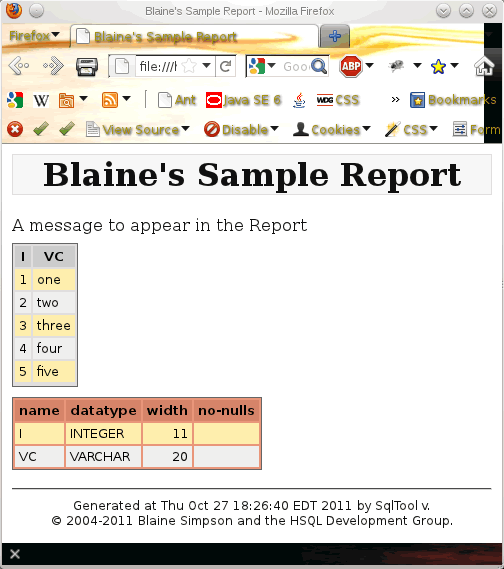
A HTML report
The report above has a simple table dump and the basic column definitions for that table. You can, of course, make reports with any number of queries of any level of sophistication. The SQL file below generated this report.
Please study this example closely, because this is your principal
source of education about the specifics of creating HTML reports.
Notice the close at the very end with the explicit HTML-close
command \oc.
If you used just \o, the file would be closed but
the closing HTML code would not be written.
csv-sample.sql
[1].
Example 1.6. Sample HTML Report Generation Script
/*
* $Id: html-report.sql 4512 2011-10-11 02:29:08Z unsaved $
*
* Sample/Template for writing an HTML Report
*/
-- Populate sample data
create table t (i integer, vc varchar(20));
insert into t values(1, 'one');
insert into t values(2, 'two');
insert into t values(3, 'three');
insert into t values(4, 'four');
insert into t values(5, 'five');
commit;
-- IMPORTANT: \o will append by default. If you want to write a new file,
-- it's your responsibility to check that a file of the same name does not
-- already exist (or remove it).
-- Follow the following examples to use your own HTML fragment files.
-- * *TOP_HTMLFRAG_FILE = /tmp/top.html
-- * *BOTTOM_HTMLFRAG_FILE = /tmp/bottom.html
-- The default TOP_HTMLFRAG_FILE has a reference to this PL variable.
* REPORT_TITLE = Blaine's Sample Report
-- The default will also override its CSS style settings with your own if you
-- put them in a file named "overrides.css" in same directory alongside your
-- reports ("report.html" in this example).
-- You can add references to ${system.properties} and *{PL_VARIABLES} in
-- your own custom fragment files too.
-- Turn on HTML output mode.
-- Must enable HTML _before_ opening to write top frag.
\h true
\o report.html
\p A message to appear in the Report
SELECT * FROM t;
-- Close off output just to show that you can go back and forth.
-- A close with '\o' will not write the bottom boilerplate that closes the HTML.
\o
\h false
\p Some non-HTML non-Report output:
SELECT count(*) FROM t;
\h true
-- Re-open the report
\o report.html
\d t
-- This time close it with
\oc
One thing that I chose not to exemplify in the example, so as not to
scare away less technical users, is that you can use the
\p variant command \pr.
When you give a \p command in HTML mode, SqlTool
formats the output into a paragraph.
But coders may want to write HTML, Javascript, JSP, or similar code,
and SqlTool should treat this as Raw to be
written as-is to the report file.
This is what \p accomplishes.
You can upload binary files such as photographs, audio files,
or serialized Java objects into database columns.
SqlTool keeps one binary buffer which you can load from files
with the \bl command, or from a database query by doing a
one-row query for any non-displayable type (including
BLOB, OBJECT, and
OTHER).
In the latter case, the data returned for the first
non-displayable column of the first result row will be stored
into the binary buffer.
Once you have data in the binary buffer, you can upload it
to a database column (including BLOB,
OBJECT, and OTHER type
columns), or save it to a file.
The former is accomplished by the special command \bp followed
by a prepared SQL query containing one
question mark place-holder to indicate where the data gets
inserted.
The latter is accomplished with the \bd command.
You can also store the output from normal, displayable column into the binary buffer by using the special command \b. The very first column value from the first result row of the next SQL command will be stored to the binary byte buffer.
Example 1.7. Inserting binary data into database from a file
\bl /tmp/favoritesong.mp3
\bp
INSERT INTO musictbl (id, stream) VALUES(3112, ?);
Example 1.8. Downloading binary data from database to a file
SELECT stream FROM musictbl WHERE id = 3112;
\bd /tmp/favoritesong.mp3
You can also store and retrieve text column values to/from ASCII files, as documented in the Essential PL Command section.
Most importantly, run SqlTool interactively
and give the "*?" command to see what PL
commands are available to you.
I've tried to design the language features to be intuitive.
Readers experience with significant shell scripting in any
language can probably learn the rudiments by
looking at (and running!) the sample script
sample/pl.sql in your HyperSQL distribution
[1] and then pick up everything
else by using the *? command from within an
interactive SqlTool session.
(By significant shell scripting, I mean to the
extent of using variables, for loops, etc.).
It generally causes an error to reference a variable that has not
been set.
SqlTool will always attempt to de-reference PL variable and Java
system property references, except for (a) in : commands, and
(b) in SQL statements if no user PL variable has been set.
Since you should never be trying to dereference a PL variable if
none have been set, the practical implications are just: If you
want Java system properties to be de-referenced, just make sure
that any PL user variable is set;
and if you have strings like ${this} appear in
your SQL text (which you do not want expanded), unset all user PL
variables before executing that text (if any have been set earlier).
The purpose of this system is to avoid changing user-specified SQL
without the user knowing it.
People who don't use PL at all don't have to worry about strings
getting accidentally expanded.
PL is also used to upload and download column values to/from local ASCII files, analogously to the special \b commands for binary files. This is explained above in the Interactive Essential PL Command section above.
![[Important]](../images/db/important.png) | Accidental Comment Gotcha |
|---|---|
|
Since "/*" marks the beginning of a comment, and "*" is used to dereference PL variables, it's possible to accidentally code "/*". (The same issue exists generally in Java and many other languages). If your PL variable code would result in "/*" that you would not want to result in a comment, a work-around is to use another PL variable just for the slash, like
|
I am raising this PL variable topic out of order here because it is important to understand, and I'd like you to have the concept firmly in mind before digging into other details about variables. In this sub-section I am only talking about PL variable values (not system properties or SQL engine variables, etc.).
Very similarly to Java system properties, if the value of a
PL variable is null, then the variable is
unset;
and (if you set the sqltool.REMOVE_EMPTY_VARS
mode as suggested) there is no way to directly assign a variable
to null.
If, for example, you ran
* MYVAR = null
that would assign the string value of
null to your variable, not the real null value.
If a variable is assigned null indirectly, say by fetching a null
cell value into a variable, or when variable ?
is assigned null due to a SQL failure, this action is entirely
equivalent to unsetting the variable.
![[Important]](../images/db/important.png) | Recap |
|---|---|
|
If a variable is unset, or has never yet been set, then that variable's value is null. If a variable's value is null, then the variable is unset. |
You can assign a PL variable the empty string value by using a
command switch -P or --setVar.
For example
java -jar .../sqltool.jar -P varname=urlid script.sql
You can see it's an empty string by echoing the value:
\p (*{varname})
()
You can use the regular PL assignment command to assign empty value and the PL unset command to assign null:
* MYVAR =
* - MYVAR
You can't use the simplest Special Command \p
to distinguish null variables, because (a) It is an error to
expand an unset/null value with the ${x}
construct, and the alternative ${:x} is safe
but displays null values as if they were empty strings-- thereby
not distinguishing.
But don't fear. There are easy ways.
Unset/null variables are not listed by the commands
* list or * listvalues.
Therefore, say you want to know if variable
MYVAR is set or not (stated differently,
whether it is non-null or null). Run
* list MYVAR
If it lists the variable then it is set and is not null.
You can use the * if command to compare your
variable to the null value or to the empty string.
The first test here will tell you if MYVAR is
equal to null (by comparing it to reserved PL variable
*NULL).
The second test here compares MYVAR to a
variable that you assigned the empty string to earlier.
You have to use the logical-expression PL variable deferencing
without curly braces. Curly braces like
*{this} would trigger
unset variable runtime error if the variable is null.
Example 1.10. Explicit null and empty-string Tests
java -jar .../sqltool.jar -pEMPTYSTRING=
....
* if (*MYVAR == **NULL)
\p MYVAR really is null
* end if
* if (*MYVAR == EMPTYSTING)
\p MYVAR is now an empty string
* end if
There's an example in this chapter showing how to leverage this feature to set default values for optional user-specified parameters.
Definitely study the Special values for ?, and _ (or ~) Variables example.
Following subsections explain important things about specific variable types. Here we just list the variable types and give a few points about variable usage generally.
Variable Types
|
Database/SQL Variables | SqlTool has no control over variable mechanisms provided by the SQL implementation or database vendor. You can use such constructs only in SQL commands, since the other command types never reach the database engine. Nothing else that we have to say about manuals applies to database/SQL variables. |
|
Java System Properties |
SqlTool allows for reading but not writing of these variables
with ${varname} and
* listsysprops.
To prevent your SQL text from being changed unintentionally,
${varname} occurrences will not be expanded
inside of SQL statements unless at least one PL user variable
has been set.
Therefore, if executing portable SQL scripts (and by default),
SqlTool will not expand
${varname}s inside of SQL statements.
|
|
PL User Variables |
These variables have names beginning with a letter and (if the
name is longer than one character) any number of letter, digit,
or _ characters.
The letters are case-specific.
Two examples are m
and MY_VAR.
There variables are created and assigned values on the
SqlTool command-line or with any of several PL assignment
commands listed by the * ? command.
Depending on context (see below about that), they are
referenced as *{MY_VAR},
as *MY_VAR, or as MY_VAR.
You can display all current user (and SqlTool system) variables
with the PL command * listvalues.
|
|
SqlTool System PL Variables |
These are PL variables just like PL user variables, but the
variable names begin with the * character,
like *DSV_TARGET_FILE, and they effect
SqlTool system behavior.
Some of these are initialized by SqlTool automatically.
You can change and examine the values in the same way as PL
user variables.
See the following subsection about System PL Variables for
details.
|
|
Reserved PL Variable ? | The ? variable is set automatically to the results of SQL statement executions. The reset state is the empty string, and it is only ever set to null (aka unset) if an SQL error was encountered. |
|
*PL variables NULL and *NULL |
These are actually reserved system and user PL variables, and
since they are very unique and interchangeable with one another,
I'm giving them their own bullet.
These are reserved PL variables which always have the value of
null (which has the meaning of unset.
You can compare other variables to *NULL
or NULL to see if they are set or not.
A specific application is to compare ? to
*NULL or NULL to see
if the last SQL command has failed.
|
General Rules for PL vars and Java system props
*{VARNAME} and
${VARNAME} correspondingly.
They are expanded in the same way inside of SQL
statements as long as one (or more)
PL variable has been set.
![[Important]](../images/db/important.png) | Important |
|---|---|
|
Definitely run command |
SqlTool automatically assign values to a few special system
variables.
As I write this, the special variables are only
*START_TIME, *REVISION,
*TIMESTAMP.
*START_TIME is a date and time string
formatted for the user's locale.
*REVISION is SqlTool's version string
(i.e., it is not a valid real or integer number).
*TIMESTAMP is a user-configurable
date or time string configurable with another system variable
*TIMESTAMP_FORMAT.
SqlTool System PL variables are the mechanism used to configure SqlTool
behavior.
You can list all set PL variables by running the
SqlTool command * listvalues.
If a SqlTool System variable is not shown, then it is
unset (which is equivalent to
non-null).
But if a system variable is not set, that doesn't mean that the setting
behavior will be unset, but rather that the
default behavior will apply.
For example, if you * listvalues and the variable
*DSV_COL_DELIM is not listed, that doesn't mean that
there will be no DSV column delimiter, but that the default DSV column
delimiter will be used.
The in-program help can be used to determine what the default behavior is.
(In the case of *DSV_COL_DELIM, you can see the default
behavior by running \x?.
See the list of system variables in the SqlTool System PL Variables appendix.
This subsection explains points common to most or all of the PL variable varieties (all variables other than Database/SQL and Java system properties).
The new -p switch is an easy and elegant way
to set PL variables when you know the needed values at SqlTool
invocation time.
This is a more user-friendly variant of the
--setVar switch.
The primary benefit is that you can specify multiple variable
assignments using multiple -p switches,
eliminating the need to separate name=value
elements with commas (doing this necessitates the usage of
\, escapes when there are commas in your
intended variable values).
The most basic usage is like -PNAME=value,
but there are a few things to know to make this feature more
useful.
Firstly, the space after -p is optional, so
you can write either -PNAME=value or
-P NAME=value.
Secondly, the 'p' itself is case-insensitive.
You may choose to always user upper-case or always lower-case
to be consistent.
But if you do not put space after the p, I recommend that you
change the capitalization of the p to more easily distinguish
your variable names, like -pVARNAME=x and
-Pvarname=y.
PL variables are global to a SqlTool invocation and are therefore shared among
--setVar command-line switches.
-P or -p
command-line switches.
--sql command-line switches.
auto.sql file, if it is
present and the rules call for it to load.
The variable must, of course, be set at a point in time before it is referenced.
* list command to list some or
all variables; or * listvalues to also
see the values.
(Exception: The *EXCEPTION variable can not be displayed
with the list commands).
Assignment
![[Tip]](../images/db/tip.png) | A Mnemonic |
|---|---|
|
The mnemonic distinction between assignment commands
|
Run the * ? command to see a list of
commands that you can use to assign and to unset PL
variables.
The most simple assignment command is
* VARNAME = Var value, but you can
assign values from command output, query return values,
contents of files, mathematical expressions, the edit
buffer, etc.
Only the
* VARNAME : assignment variant
supports assigning a multi-line SQL statement(s) as body.
To populate the edit buffer with your multi-line SQL
query for the : assignment, you must execute the SQL
command before (usually undesirable), or end the SQL with
a blank line instead of a ; only works
interactively), or use Raw Mode.
--setVar and
-P (also usable as
-p) command-line switches.
I give a very brief but useful example of this below.
* - VARNAME command.
*{VARNAME} or
${VARNAME}.
Therefore, if the variable/property may not be set, just
add a colon like
*{:VARNAME}
or ${:VARNAME} to
expand the variable if set, but expand to a zero-length
string if the variable is not set.
if and while commands),
reference variables like *VARNAME, i.e.
without the curly brace, and don't worry about a construct like
${:VARNAME} because it is legal to compare
unset variables (all unset variables are equal to one another).
The justfication for this simplification is explained below.
* VARNAME = Var value
(* there is a command prefix-- not part of
the variable specifier) and
"* ((VARNAME = OTHER_VARNAME * 6))".
PL commands can be used to upload and download column values to/from local ASCII files, but the corresponding actions for binary files use the special \b commands. This is because PL variables are used for ASCII values and you can store any number of column values in PL variables. This is not true for binary column values. The \b commands work with a single binary byte buffer.
See the SqlTool Procedural Language section below for information on using variables in other ways, and information on the other PL commands and features.
You don't set the ? variable.
It is much like the Bourne shell variable $? in that it is
always automatically set to the first value of a result set
(or the return value of other SQL commands).
It works very similarly to the * VARNAME ~
and * VARNAME ~ assignment commands,
but the value of ? is set automatically without you doing
anything.
You can, of course, dereference ? like any PL variable or view
it with * list or
* listvalues.
If you are running interactively or have turned on
\c (continue-upon-error), you should be
prepared that ? could get unset by SQL
failures and thereby cause *{?}
references to fail.
(In which case the list commands still work, you can check it
with an * if comparison, and the
*{:?} construct will be safe (though this
last does not show you the difference between empty string and
null).
The important thing to remember about the list commands is
that variables that are not listed are
unset (i.e., are null).
? is reliably set to null only upon SQL
failures.
Upon SqlTool startup, ? is set to the
empty string "" instead of being unset or null.
If a query returns a null value in the last cell, then
? will be assigned to the current
*DSV_NULL_REP value instead of the literal
null value.
Therefore if you enable continue-on-error with
\c true (or in interactive mode when this is
the default... though I can't think of how this could be useful
interactively), you can test for SQL failures with
* if (*? == *NULL)
(*NULL is a reserved PL variable that always
has the value of null, which means unset).
The important functional difference between variables assigned
with VARNAME _
or VARNAME ~
vs. ? is that the latter is always set to
the last SQL cell value fetched (or return value for
non-result-set SQL).
Explicit assignments with _
or ~ are made from the very next cell
content retrieved after the _
or ~ command (or return value for
non-result-set SQL).
Easier to show what I mean than to explain it...
Example 1.11. Special values for ?, and _ (or ~) Variables
sql> \p At startup ? is equal to empty string. See between A and B: A*{?}B
At startup ? is equal to empty string. See between A and B: AB
sql> * if (A*{?}B == AB) \p ? is the empty string
? is the empty string
sql>
sql> CREATE TABLE t(i INTEGER, vc VARCHAR(20));
sql> INSERT INTO t VALUES(1, 'one');
1 row updated.
sql> INSERT INTO t VALUES(2, 'two');
1 row updated.
sql> * res ~
sql> SELECT * FROM t;
I VC
- ---
1 one
2 two
Fetched 2 rows.
sql> \p *{?}
two
sql> \p *{res}
1
sql> * listvalues ? res
Listing all 'set' variables (any var not seen is unset and equal to null).
The outermost parentheses are not part of the values.
?: (two)
res: (1)
sql>
sql> INSERT INTO t VALUES (3, null);
1 row updated.
sql> *res ~
sql> SELECT vc FROM t WHERE i = 3;
[null]
sql> \p *{?}
[null]
sql> * if (*res == **NULL) \p res really is null
res really is null
sql> * listvalues ? res
Listing all 'set' variables (any var not seen is unset and equal to null).
The outermost parentheses are not part of the values.
?: ([null])
sql>
sql> -- This will prevent SqlTool from aborting when we run a bad SQL statement:
sql> \c true
Continue-on-error is set to true.
sql> *res ~
sql> SELECT hocus FROM pocus;
SEVERE SQL Error at '<stdin>' line 23:
"SELECT hocus FROM pocus"
user lacks privilege or object not found: POCUS
sql> * if (*? == **NULL) \p ? really is null
? really is null
SEVERE Did not finish setting variable 'res' before a code block exited.
SEVERE Rolling back SQL transaction.
sql> * if (*res == **NULL) \p res really is null
res really is null
sql> * listvalues ? res
Listing all 'set' variables (any var not seen is unset and equal to null).
The outermost parentheses are not part of the values.
sql>
(The SQL that generated this is available in the file
nullempty.sql in the
sample directory of your HyperSQL
distribution.
# is an automatic variable just like ?. The value is set to the rowcount of the last successful query. Besides validation purposes in automation scripts, it's useful for interactive situations where result set counts are not displayed, such as when queries are run indirectly from invoked scripts with \i.
Macros are just shortcut commands that you can run in place of the full commands which they stand for. Macros stand for SQL, Special or PL commands, whereas PL variables can only be used for elements within a command. It is very easy to define, list, and use macros. Run the command "/?" to see how. If you often run a particular query, then for the effort of about 5 extra keystrokes, you can define a macro for it so that you can enter just "/q;" to run it, whether the original query is 1 line or 40 lines. (You can use any name in place of "q", and the target command can be any kind of SQL, special, or PL command).
When you run/use a macro, you can append to the macro value. appendage in the "/?" listing shows where you can append additional text to the original command. So, if you define
sql> /= myworkers SELECT name FROM employees
, you could narrow the query variously during different macro invocations, like
sql> /myworkers WHERE dept = 20;
sql> /myworkers WHERE name like 'Karen%';
Just like when recalling a command from history, you use ";" to execute even Special and PL macro commands.
sql> /= notate \p Work completed by
sql> /notate Blaine;
If you don't type the ;, you will just recall the command to the buffer (from which you can execute or edit it, if you wish to).
To make a macro for a mult-line SQL statement, you use the "/: name" construct. First, get the target command into the command buffer. If you have already run the command, then run ":h" to see the command number and load it to the buffer like ":13". If you haven't run the command yet, then just enter the command, but end it with a blank line (and no semi-colon). You can check the buffer with ":b" to make sure it is what you want. Then just run "/: name" to define a macro with name "name".
SqlTool functions are macros which take positional parameters.
They are functions in the shell-programming sense.
They do not return values in the sense of functions as
distinguished from procedures or methods.
As the /? in-program help shows, they can be
defined by literal assignment or by buffer contents, and optional
appendages work as one would want-- just like regular macros.
They are intuitive to define and use, so one example should be
all the instruction needed.
Example 1.12. Creating a SqlTool Function
\.
INSERT INTO t(i, vc) VALUES(*{1}, '*{2}');
SELECT * FROM t
WHERE i = *{1}
.
/: writeread() AND audited is null
This is a non-trivial example where we insert into a table with
some automatically generated columns, and we want to see the
entire created record before deciding whether to commit the
new record.
Since what we want to do will take multiple lines of SQL, and
indeed 2 SQL statements, we use raw mode to write the multi-line
SQL statement to the edit buffer, then use the
/: MACRONAME [appendage] construct to define
a macro with body of the previous edit buffer contents.
As described elsewhere, if you want to do this in a SQL file
(as opposed to interactively), you have to use raw mode as we
have done here.
Just by assigning a name ending with () we
have made a function instead of a regula macro.
Notice how we used positional parameters references
*{1}
and *{2} in the macro body.
We wanted to add a little to what was in the edit buffer, so we
added an appendage to the /: command.
Note the extra space after () or we would have
ended up with resulting body of
"... i = *{1}AND audited...".
Not much to explain.
Though the second character is for a string value to insert
into the a varchar column, we wrote the function so that the
function body supplies the single-quotes instead of having to
type them in ever time we use the function.
Leading and trailing white space is trimmed from each parameter.
So if you want your value to have leading or trialing space,
you will have to type in the quotes at invocation time.
Another limitation caused by this convenient parsing is that
functions just won't work when your invocation parameters need
to contain commas.
Just like for regular macros, the terminating ; causes the
expanded macro to execute.
Here is a short SQL file that gives the specified user write permissions on some application tables.
Example 1.14. Simple SQL file using PL
/*
grantwrite.sql
Run SqlTool like this:
java -jar path/to/sqltool.jar -pUSER=debbie grantwrite.sql
*/
/* Explicitly turn on PL variable expansion, in case no variables have
been set yet. (Only the case if user did not set USER).
*/
GRANT all ON book TO *{USER};
GRANT all ON category TO *{USER};
Note that this script will work for any (existing) user just
by supplying a different user name on the command-line.
I.e., no need to modify the tested and proven script.
There is no need for a commit statement
in this SQL file since no DML is done.
If the script is accidentally run without setting the
USER variable, SqlTool will give a very clear notification of
that.
Logical expressions occur only inside of logical expression
parentheses in PL statements.
For example, if (*var1 > astring) and
while (*checkvar).
(The parentheses after "foreach" do not enclose a logical
expression, they just enclose a list).
Spaces are not allowed in elements of logical expressions.
These are examples of illegal logical expressions:
* while (two words),
* if (*x == two words).
You can certainly do what you want to do, however, by using
variables to hold multi-word strings.
You can achieve the goals for the two previous attempts with
*tmpVar = two words
* while (*tmpVar)
...
* if (*x == *tmpVar)
It is critically important here to use
*tmpvar instead of
*{tmpvar} in this situation, because
*{...} would not delay expansion and would
therefore be equivalent to entering the multiple words.
SqlTool's logical expressions are purposefully minimalistic.
We do not support nested operations or mixing with
assignment commands.
Notice that there are no ||,
&&, AND, or
OR operations in the table below.
You can not assign the value of a boolean expression directly.
You can achieve that goal with an * while
and mathematical assignments.
As stated earlier, inside of logical expressions you should
normally reference PL variables without curly braces.
This syntatic simplification is allowed because multi-word
tokens are not allowed in logical expressions
(therefore {...} is not needed to group words).
For example, "word", ">",
and "*VARNAME" are all separate atoms.
You can indeed use the curly format like
"*{THIS}" inside of logical expressions, but
the casual user should stick to "*THIS".
There is a difference between
*{VARNAME} and *VARNAME
inside logical expressions.
*{VARNAME} is expanded one time when the
parser first encounters the logical expression.
*VARNAME is re-expanded every time that the
expression is evaluated.
So, you would never want to code
* while (*{X} < 5) because the statement
will always be true or always be false.
(I.e. the following block will loop infinitely or will never
run).
Another difference between *{VARNAME}
and *VARNAME is that the latter resolves
to unset (this is very different from
the empty string that *{:VARNAME} would
resolve to).
If you do use the braces, make sure that the expansion value
doesn't contain quotes or whitespace.
(They would expand and then the expression would most likely
no longer be a valid expression as listed in the table below).
Quotes and whitespace are fine in *VARNAME
variables, but it is the entire value that will be used in
evaluations, regardless of whether quotes match up, etc.
I.e. quotes and whitespace are not special
to the token evaluator.
Hence-- casual users should not use braces inside of
logical expressions.
Though tokens inside logical expressions are atomic, you
definitely can and should do tests on strings that contain
spaces.
You just have to use a variable for each such string value.
For example, if I want to see if the special variable
? is equal to
one two three, then you must do it like
this:
* cfString = one two three
* if (*cfString == ?)
As noted elsewhere in this guide, internal spaces are preserved as given. For assignments, trailing spaces are generally preserved. Leading spaces are preserved only for the : assignment commands.
Logical Operators
|
TOKEN |
The token may be a literal, a *{VARNAME}
which is expanded early, or a *VARNAME
which is expanded late.
(You usually do not want to use
*{VARNAME} in logical expressions).
False if the token is not set, empty, or "0".
True otherwise.
|
|
TOKEN1 == TOKEN2 | True if the two tokens are equivalent "strings". |
|
TOKEN1 <> TOKEN2 | Ditto. |
|
TOKEN1 >< TOKEN2 | Ditto. |
|
TOKEN1 > TOKEN2 | True if the TOKEN1 string is longer than TOKEN2 or is the same length but is greater according to a string sort. |
|
TOKEN1 < TOKEN2 |
Similarly to TOKEN1 > TOKEN2.
|
|
! LOGICAL_EXPRESSION | Logical negation of any of the expressions listed above. |
|
TOKEN1 >= TOKEN2 | True if the TOKEN1 string is longer than TOKEN2 or is the same length but is greater or equal value according to a string sort. |
|
TOKEN1 => TOKEN2 | Ditto. |
|
TOKEN1 <= TOKEN2 |
Similarly to TOKEN1 >= TOKEN2.
|
|
TOKEN1 =< TOKEN2 | Ditto. |
*VARNAMEs in logical expressions, where the
VARNAME variable is not set, evaluate to an empty string.
Therefore (*UNSETVAR = 0) would be false,
even though (*UNSETVAR) by itself is false
and (0) by itself is false.
Another way of saying this is that *VARNAME
in a logical
expression is equivalent to *{:VARNAME} out of a logical
expression.
When developing scripts, you definitely should use SqlTool
interactively to verify that SqlTool evaluates logical
expressions as you expect.
Just run * if commands that print something
(i.e. \p) if the test expression is true.
Only integer math is supported, and only in mathematical assignment commands. Math assignment commands are of the format
<ASSIGNEE> <ASSIGNMENT_OP> <INTEGER_EXPRESSION>
For example,
SQUARE_FOOTAGE += (FOYER_FEET + 20) * 3 + 300 * BATHS
This works very close to Bash and Korn shell
((...)) integer math.
The primary difference from those shells is that we prohibit
useless non-assignment commands.
Therefore, our math assignment commands always begin with the
assignee variable name and an assignment operator.
Those users unfamiliar with programs that do strictly integer
math should play around with it before using it for anything
important.
It may surprise you that real numbers like 2.9
are not automatically converted to an integer, but are simply
prohibited;
and that results of expressions are truncated to an integer, not
rounded.
The list below is available from the program by running
* ? (they are listed after the words
"Assignment OPs:").
Note that though we support assignment operator
++, we do not support
-- because that conflicts with our single-line
comment delimiter --.
The work-around is to use -=1 instead.
Mathmatical Assignment Operators
To the right of the assignment operator is the integer math expression consisting of raw variable names, integers, and mathematical operators. The variables referenced, if any, must all contain integer values. In the expression only user PL variables may be used. Not Java system properties nor SqlTool system PL variables.
The list below is available from the program by running
* ? (they are listed after the words
"Internal ops:").
Mathmatical Expression Operators
Flow control works by conditionally executing blocks of Commands according to conditions specified by logical expressions.
![[Important]](../images/db/important.png) | Important |
|---|---|
|
Definitely run command |
The conditionally executed blocks are called
PL Blocks.
These PL Blocks always occur between a PL flow control
statement (like * foreach, *while, * if)
and a corresponding * end PL Command
(like * end foreach).
Definitely read the section Logical Expressions.
The values of control variables for * foreach
and * forrows PL blocks will change as expected.
There are * break and
* continue, which work as any shell
scripter would expect them to.
The * break command can also be used to
quit the current SQL file without triggering any error
processing.
(I.e. processing will continue with the next line in the
including SQL file or interactive
session, or with the next SQL file if you supplied multiple on
the command-line).
There is now also an inline * if command that
is very handy and concise.
Try these samples on.
Example 1.15. Inline If Statement
* if (*x == *NULL) \q Aborting program
....
* while...
* if (*exitCondition) * break
...
* if (*notableEvent) \l SEVERE Something bad happened
Below is the example SQL file
sample/pl.sql,
which shows how to use most of the basic PL
features [1].
If you have a question about how to use a particular
PL feature, check this file in your distribution before asking
for help...
and definitely read the in-program help for
* ? carefully!
Give it a run, like
java -jar $HSQLDB_HOME/lib/sqltool.jar mem $HSQLDB_HOME/pl.jar
It will suggest that you re-run it with another parameter.
Insert the new parameter before "mem".
Example 1.16. SQL File showing use of most PL features
/*
$Id: pl.sql 4563 2011-10-19 02:24:41Z unsaved $
SQL File to illustrate the use of some basic SqlTool PL features.
Invoke like
java -jar .../sqltool.jar mem .../pl.sql
-- blaine
*/
* if (! *MYTABLE)
\p MYTABLE variable not set!
/* You could use \q to Quit SqlTool, but it's often better to just
break out of the current SQL file.
If people invoke your script from SqlTool interactively (with
\i yourscriptname.sql) any \q will kill their SqlTool session. */
\p Use argument "-pMYTABLE=mytablename" for SqlTool
* break
* end if
-- Turning on Continue-upon-errors so that we can check for errors ourselves.
\c true
\p
\p Loading up a table named '*{MYTABLE}'...
CREATE TABLE *{MYTABLE} (
i int,
s varchar(20)
);
-- PL variable ? is always set to status or fetched value of last SQL
-- statement. It will be null/unset if the last SQL statement failed.
\p CREATE status is *{?}
\p
/* Validate our return status.
In case of success of a CREATE TABLE, *? will be 0, and therefore a
'* if (*?)' would be false.
So we follow the general practice of testing *? for the error indicator
value of null, using the reserved SqlTool system variable *NULL.
*/
* if (*? == *NULL)
\p Our CREATE TABLE command failed.
* break
* end if
-- Default Continue-on-error behavior is what you usually want
\c false
\p
/* Insert data with a foreach loop.
These values could be from a read of another table or from variables
set on the command line like
*/
\p Inserting some data into our new table
* foreach VALUE (12 22 24 15)
* if (*VALUE > 23)
\p Skipping *{VALUE} because it is greater than 23
* continue
\p YOU WILL NEVER SEE THIS LINE, because we just 'continued'.
* end if
INSERT INTO *{MYTABLE} VALUES (*{VALUE}, 'String of *{VALUE}');
* end foreach
\p
/* This time instead of using the ? variable, we're assigning the SELECT value
to a User variable, 'themax'. */
* themax ~
/* Can put Special Commands and comments between "* VARNAME ~" and the target
SQL statement. */
\p We're saving the max value for later. You'll still see query output here:
SELECT MAX(i) FROM *{MYTABLE};
/* No need to test for failure status (either ? or themax being unset/null),
because we are in \c mode and would have aborted if the SELECT failed. */
* if (0 == *themax)
\p Got 0 as the max value.
* break
\p YOU WILL NEVER SEE THIS LINE, because we just 'broke'.
* end if
\p
\p ##############################################################
\p The results of our work:
SELECT * FROM *{MYTABLE};
\p MAX value is *{themax}
\p
\p Counting down to exit
* ((i = 3))
* while (*i > 0)
\p *{i}...
* ((i -= 1)) -- i++ is supported but i-- is not, because -- marks comments
* end while
\p
\p Everything worked. Signing off.
We hereby call the ability to transmit multiple SQL commands to the database in one transmission chunking. Normally it's best to send SQL statements to the database one-at-a-time. That way, the database can give you or your program feedback about each statement. But there are situations where it is more important to transmit multiple-statements-at-a-time than to get feedback for each statement individually.
The first general reason to chunk SQL commands is performance. For standalone databases, the most common performance bottleneck is network latency. Chunking SQL commands can dramatically reduce network traffic.
The second reason is that there are a couple SQL commands which require the terminating ";" to be sent to the database engine. For simplicity and efficiency, it's usually better for general JDBC clients like SqlTool to strip off the final delimiter. Raw commands retains everything that the user types.
The third general reason to chunk SQL commands is if your database requires you to send multiple commands in one transmission. This is usually the case with the following types of commands:
Use raw mode. Go to the Raw Mode section to see how. You can enter any text at all, exactly how you want it to be sent to the database engine. Therefore, in addition to chunking SQL commands, you can give commands for non-SQL extensions to the database. For example, you could enter JavaScript code to be used in a stored procedure.
You begin raw mode by issuing the Special Command "\.". You can then enter as much text in any format you want. When you are finished, enter a line consisting of only ".;" to store the input to the edit buffer and send it to the database server for execution.
You may end the raw input with a line consisting only of "." (instead of ".;"). This will just save the input to the edit buffer so that you can do things like edit it or create a macro/function/variable for it. To execute a database command after editing, use the command ":;" when you are satisfied (use ":b" to view buffer).
You may end the raw input with a line consisting only of "." You'll notice that your prompt will be the "raw" prompt between entering "\." and terminating the raw input with ".;" or ".".
Just by running commands beginning with
BEGIN, DECLARE,
CREATE function,
or CREATE procedure, your SqlTool session will
automatically be changed to Raw mode, exactly as if you had entered
"\.".
That's because these commands are universally used to define
stored procedures or functions, and these commands require raw mode
(as explained in the previous section).
You can always switch to raw mode explicitly instead of depending on
the automatic switching.
Raw mode always requires you to indicate where the raw input ends,
regardless of raw mode was entered explicitly or automatically.
Trigger definition statements do not automatically switch to raw
mode, because there are many trigger definitions where raw mode is
not necessary--
therefore, you must explicitly use raw mode to define triggers
which contain semi-colons.
Example 1.17. Interactive Raw Mode example
sql> \.
Enter RAW text. No \, :, * commands.
End with a line containing only ".;" to send to database,
or only "." to store to edit buffer for editing or saving.
-----------------------------------------------------------
raw> line one;
raw> line two;
raw> line three;
raw> .
Raw chunk moved into buffer. Run ":;" to execute the chunk.
sql> :;
Executing command from buffer:
line one;
line two;
line three;
SQL Error at 'stdin' line 13:
"line one;
line two;
line three;"
Unexpected token: LINE
sql>
The error message "Unexpected token: LINE in statement [line]"
comes from the database engine, not SqlTool.
All three lines were transmitted to the database engine.
Edit Buffer Commands are not available when running SqlTool non-interactively.
This section covers database-engine-embedded languages, which are
often used in the definition of stored procedures, stored functions,
and triggers.
SQL/PSM, SQL/JRT,
and PL/SQ: are well known examples.
We prefer SQL/PSM and SQL/JRT
because unlike the alternatives, they are based on open SQL
specifications.
![[Note]](../images/db/note.png) | Note |
|---|---|
|
PL/SQL is not the same as PL. PL is the procedural language of SqlFile and is independent of your back-end database. PL commands always begin with *. PL/SQL is an Oracle-specific extension processed on the server side. You can not intermix PL and any server-embedded language (except for setting a PL variable to the output of execution), because when you enter server language to SqlTool, that input is not processed by SqlFile. |
Use Raw Mode to send server-language code blocks to the database engine. You do not need to enter the "\." command to enter raw mode. Just begin a new SqlTool command line with "DECLARE", "BEGIN", "CREATE FUNCTION", or "CREATE PROCEDURE", and SqlTool will automatically put you into raw mode. See the Raw Mode section for details.
The following sample SQL file resides at
sample/plsql.sql
in your HyperSQL distribution
[1].
This script will only work with Oracle, only if you have
permission to create the table
"T1" in the default schema, and if that object does not
already exist.
Example 1.18. PL/SQL Example
/*
* $Id: plsql.sql 6375 2021-11-07 17:44:56Z unsaved $
*
* This example is copied from the "Simple Programs in PL/SQL"
* example by Yu-May Chang, Jeff Ullman, Prof. Jennifer Widom at
* the Standord University Database Group's page
* http://www-db.stanford.edu/~ullman/fcdb/oracle/or-plsql.html .
* I have only removed some blank lines (in case somebody wants to
* copy this code interactively-- because you can't use blank
* lines inside of SQL commands in non-raw mode SqlTool when running
* it interactively); and, at the bottom I have replaced the
* client-specific, non-standard command "run;" with SqlTool's
* corresponding command ".;" and added a plain SQL SELECT command
* to show whether the PL/SQL code worked. - Blaine
*/
CREATE TABLE T1(
e INTEGER,
f INTEGER
);
DELETE FROM T1;
INSERT INTO T1 VALUES(1, 3);
INSERT INTO T1 VALUES(2, 4);
/* Above is plain SQL; below is the PL/SQL program. */
DECLARE
a NUMBER;
b NUMBER;
BEGIN
SELECT e,f INTO a,b FROM T1 WHERE e>1;
INSERT INTO T1 VALUES(b,a);
END;
.;
/** The statement on the previous line, ".;" is SqlTool specific.
* This command says to save the input up to this point to the
* edit buffer and send it to the database server for execution.
* I added the SELECT statement below to give imm
*/
/* This should show 3 rows, one containing values 4 and 2 (in this order)...*/
SELECT * FROM t1;
Note that, inside of raw mode, you can use any kind of formatting
that your database engine needs or permits: Whatever you enter--
blank lines, comments,
everything-- will be transmitted to the database engine.
This file resides at
testrun/sqltool/sqljrt.sql
Example 1.19. SQL/JRT Example
/*
* $Id: sqljrt.sql 5406 2014-10-13 20:53:18Z unsaved $
*
* Tests SQL/JRT
*/
create function dehex(VARCHAR(80), INTEGER)
returns INTEGER
no sql
language java
external name 'CLASSPATH:java.lang.Integer.valueOf'
.;
CALL dehex('12', 16);
*if (*? != 18) \q SQL/JRT function failed
This file resides at
testrun/sqltool/sqlpsm.sql
Example 1.20. SQL/PSM Example
/*
* $Id: sqlpsm.sql 5406 2014-10-13 20:53:18Z unsaved $
*
* Tests SQL/JRT
*/
create table customers(
id INTEGER default 0, firstname VARCHAR(50), lastname VARCHAR(50),
entrytime TIMESTAMP);
create procedure new_customer(firstname varchar(50), lastname varchar(50))
modifies sql data
insert into customers values (
default, firstname, lastname, current_timestamp)
.;
SELECT count(*) FROM customers;
*if (*? != 0) \q SQL/PSM preparation failed
CALL new_customer('blaine', 'simpson');
SELECT count(*) FROM customers;
*if (*? != 1) \q SQL/PSM procedure failed
SqlTool's DSV functionality encompasses what many users will
recognize as CSV export, as well as portable backup or transfer of
data.
Those familiar with Oracle's SQL*Loader will recognize the extreme
usefulness of the feature set.
Besides database- and platform-independent data backups, exports can
be used to deploy data sets with applications, to transfer data
among multiple database instances (even drastically different
database instances such as SQL Server and HyperSQL), and to properly
change control data sets with a content management system such as a
collaboration server or Subversion.
To jump way ahead for a moment to whet your appetite, here is a
sample import reject report which will can be
generated automatically for you upon import just by setting the PL
variable *DSV_REJECT_REPORT (to the desired
destination HTML file name).
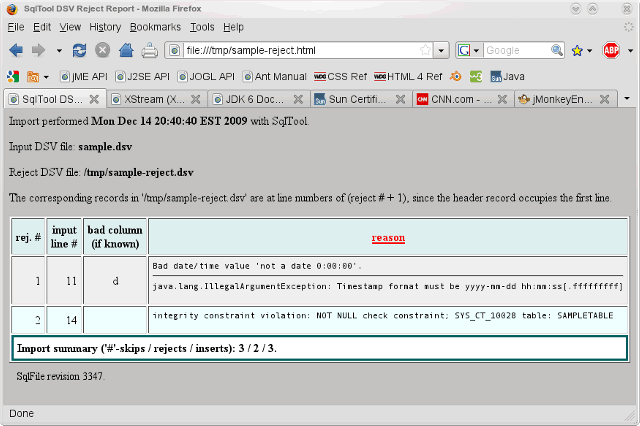
A DSV Import reject report
If you wish to, you can review the reject report before deciding whether to commit or roll back the inserts.
![[Note]](../images/db/note.png) | Note |
|---|---|
|
This feature is independent of HyperSQL Text Tables. (See the Text Tables chapter of the HyperSQL User Guide for details about them). a server-side feature of HyperSQL. It makes no difference to SqlTool whether the source or target table of your export/import is a memory, cache, or text table. Indeed, like all features of SqlTool, it works fine with other JDBC databases. It works great, for example to migrate data from a table of one type to a table of another type, or to another schema, or to another database instance, or to another database system. |
Most business type people would call this feature "CSV", but there is an important difference. Though "CSV" stands for Comma-Separated Values, the only thing actually distinctive about CSV is not the comma but the way that double-quotes are used for escaping purposes. As discussed in this section, with Delimiter-Separated-Value files, we purposefully choose an effective delimiter instead of the CSV method of using a delimiter which works in some cases and then use double-quoting to escape occurrence of the column-delimiter and of double-quote itself in the actual data. Just by choosing a delimiter which never needs escaping, we eliminate the whole double-quoting complication, and the data in our files always look just like the corresponding data in the database. To make this CSV / Delimiter-separated-value distinction clear, I use the suffix ".dsv" for my data files. This leads me to stipulate the abbreviation DSV for the Delimiter Separated Value feature of HyperSQL.
Use the \x command to eXport a table to a
DSV file, and the \m command to iMport a
DSV file into a pre-existing table.
Use command \x? or \m? for
a listing of all related commands and options.
The row and column delimiters may be any String (or even a regular expression for import), not just a single character. The export function is more general than just a table data exporter. Besides the trivial generalization that you may specify a view or other virtual table name in place of a table name, you can alternatively export the output of any query which produces normal text output. (This could actually even be multiple multiple-line SQL statements, as long as the last one outputs the needed data cells). A benefit to specifying even a simple query is that it allows you to export only some columns of a table, and to specify a WHERE clause to narrow down the rows to be exported (or perform any other SQL transformation, mapping, join, etc.). A specific use for this would be to exclude columns of binary data (which can be exported by other means, such as a PL loop to store binary values to files with the \bd command), or pseudo-or derived columns.
Note that the import command will not create a new table. This is because of the impossibility of guessing appropriate types and constraints based only on column names and a data sampling (which is all that a DSV-importer has access to). Therefore, if you wish to populate a new table, create the table before running the import. The import file does not need to have data for all columns of a table. The only required columns are those required by database constraints (non-null, indexes, keys, etc.) One specific reason to omit columns is if you want values of some columns to be created automatically by column DEFAULT settings, triggers, HyperSQL identity sequences, etc. Another reason would be to skip binary columns.
Due to wildly varying support and behavior of data and time types in SQL databases, SqlTool always converts date-type and time-type values being imported from DSV files using java.sql.Timestamps. This usually provides more resolution than is needed, but is required for portability. Therefore, questions about acceptable date/time formats are ultimately decided by the Java's java.sql.Timestamp class.
Even if you need to change delimiters, table names, or file names from the defaults, I suggest that you run one export and import with default settings as a practice run. A memory-only HyperSQL instance is ideal for test runs like this.
This command exports the table icf.projects
to the file projects.dsv in the current
directory (where you invoked SqlTool from).
By default, the output file name will be the specified source
table name plus the extension .dsv.
We could also have run \x icf.projects
(which would have created a file named
icf.projects.dsv)
instead of changing the session schema.
In this example we have chosen to make the export file name
independent of the schema to facilitate importing it into
a different schema.
Take a look at the output file.
Notice that the first line consists of column names, not
data.
This line is present because it will be needed if the file is
to used for a DSV import.
Notice the following characteristics about the export data.
The column delimiter is the pipe character "|".
The record delimiter is the default line delimiter character(s)
for your operating system.
The string used to represent database NULLs
is [null].
See the next section for how to change these from their default
values.
![[Warning]](../images/db/warning.png) | Warning |
|---|---|
|
You can not DSV import Array values where any Array elements contain commas, for example an Array of VARCHARs which contain one or more commas. There is no such limitation on DSV exports, which you can use for purposes other than SqlTool importing, or you could use a script to change the commas to some other character. |
This command imports the data from the file
projects.dsv in the current
directory (where you invoked SqlTool from) into the table
newschema.projects.
By default, the output table name will be the input filename
after removing optional leading directory and trailing final
extension.
If the DSV file was named with the target schema, you would
have skipped the SET SCHEMA command, like
\m newschema.projects.dsv.
In order to allow for more flexibility, the default input
input delimiters are not exactly the same as the output
delimiters.
The input delimiters are regular expressions.
The input column delimiter happens to be the regular expression
corresponding exactly to "|"; but the input record delimiter
matches UNIX, Windows, Mac, and HTTP line breaks.
For a hands on example of a DSM import which generates
an import report and uses some other options, change to
directory HSQLDB/sample and play
with the working script
dsv-sample.sql
[1].
You can execute it like
java -jar ../lib/sqltool.jar mem dsv-sample.sql
(assuming that you are using the supplied
sqltool.rc file or have have urlid
mem set up).
The header line in the DSV file is required at this time. (If there is user demand, it can be made optional for exporting, but it will remain required for importing).
Your export will fail if the output column or record delimiter,
or the null representation value occurs in the data being
exported.
You change these values by setting the PL variables
*DSV_COL_DELIM,
*DSV_ROW_DELIM,
*DSV_NULL_REP.
Notice that the asterisk is part of the variable names, to
indicate that these variables are used by SqlTool internally.
Regular expressions have their own mechanism for including
special characters.
*DSV_NULL_REP effects normal displaying of
VARCHAR output to screen or stdout, not just importing and
exporting-- so you should reset the value if you want to
revert to normal display behavior.
When specifying output delimiters, you can use the escape
sequences \n, \r, \f, \t, \\, and decimal, octal or hex
specifications like \20, \020, \0x20.
For example, to change the column delimiter to the tab character,
you would give the command
* *DSV_COL_DELIM = \t
The input (\m) delimiter values,
*DSV_COL_SPLITTER and
*DSV_ROW_SPLITTER, are set using normal
Perl/Java regexp syntax.
There are escapes for specifying special characters, and
anything else you would need.
Input vs. output row and column delimiters are easily
distinguished by containing "SPLITTER" for splitting input
(\m) files; or "DELIM" for the delimiters that we will write
(\x) among the data.
![[Tip]](../images/db/tip.png) | *DSV...DELIM vs *DSV...SPLITTER settings |
|---|---|
|
Both the ...DELIM and the ...SPLITTER settings are for delimiting cells of data, but whereas our DELIM values are literal things that SqlTool will write right into a DSV file, SPLITTER values are patterns for detecting the literal delimiters in existing DSV files.
The settings named like |
For imports, you must always specify the source DSV file path.
If you want to export to a different file
than one in the current directory named according to the source
table, set the PL variable *DSV_TARGET_FILE,
like
* *DSV_TARGET_FILE = /tmp/dtbl.dsv
For exports, you must always specify the source table name
or query.
If you want to import to a table other
than that derived from
the input DSV file name, set the PL variable
*DSV_TARGET_TABLE.
The table name may contain a schema name prefix.
You don't need to import all of the columns in a data file.
To designate the fields to be skipped, either set the PL
PL variable *DSV_SKIP_COLS, or replace
the column names in the header line to "-" (hyphen).
The value of *DSV_SKIP_COLS is
case-insensitive, and multiple column names are separated with
white space and/or commas.
You can specify a query instead of a tablename with the
\x command in order to filter or transform data from a table
or view, or to export the output of a join, etc.
You must set the PL variable *DSV_TARGET_FILE,
as explained above (since there is no table name from which to
automatically map a file name).
Example 1.23. DSV Export of an Arbitrary Query
* *DSV_TARGET_FILE = outfile.txt
\x SELECT entrydate, 2 * aval "Double aval", modtime FROM bs.dtbl
Note that I specified the column label alias "Double aval"
so that the label for that column in the DSV file header will
not be blank.
You can type a query line as long long as you want to, but if
you want to use a specified query that spans multiple lines,
then you must use the command variant \x :
to use the query in the previous edit buffer.
(To populate the edit buffer with your multi-line SQL query,
you must execute the command before... usually undesirable, or
end the SQL with a blank line instead of a
;... only works interactively, or use
Raw Mode).
By default, imports will abort as soon as a error is encountered during parsing the file or inserting data. If you invoke SqlTool with a SQL script on the command line, the failure will cause SqlTool to roll back and exit. If run interactively, you can decide whether to commit or roll back the rows that inserted before the failure. You can modify this behavior with the \a and \c settings.
If you set either a reject dsv file or a reject report file,
then failures during imports will be reported but will not
cause the import to abort.
When run in this way, SqlTool will give you a report at
the end about how many records were skipped, rejected, and
successfully inserted.
The reject dsv file is just a dsv file with exact copies of
the dsv records that failed to insert.
The reject report file is a HTML report which lists, for
every rejected record, why that record was rejected.
\m? will show you that the required PL
variables for this functionality are
*DSV_REJECT_FILE
and *DSV_REJECT_REPORT.
In both cases, you set the variable value to the path of the
file which SqlTool will create.
Reject reports use the same templating system as SqlTool
HTML reports.
Therefore you can set SqlTool system PL variables
*TOP_HTMLFRAG_FILE or
*BOTTOM_HTMLFRAG_FILE to use your own
opening and closing HTML and to completely replace the
styling.
If you use the default templates you can set user PL variable
REPORT_TITLE for the obvious reason, and
you can place a file named overrides.css
into the same directory as your generated report, for the
obvious purpose.
You can use PL variable references in your own fragment files
(remember to use the ${:VARNAME} construct
to prevent errors for variables that are not set).
You can also use automatically set variables like
*TIMESTAMP and *REVISION
To allow for user-friendly entry of headers, we require
that tables for DSV import/exports use standard column names.
I.e., no column names that would require quoting in interactive
SQL statements.
The DSV import and export parsers are very smart and
user-friendly.
The data types of columns are checked so that the parser can
make safe assumptions about white space and blank entries in
the data.
If a column is a JDBC Boolean type, for example, then we
know that a field value of " True " obviously means "True",
and that a field value of "" obviously means null.
Since we require vanilla style column names, we allow
white space anywhere in the header column.
We allow blank lines anywhere (where "lines" are delimited
by *DSV_ROW_DELIM).
By default, commented lines are ignored, but this can be
disabled (by setting DSV_SKIP_PREFIX to the
empty string) or you can change the delimiter character from
# to whatever you want (by setting
DSV_SKIP_PREFIX to that value).
![[Important]](../images/db/important.png) | Use In-Program Help for Importing and Exporting |
|---|---|
|
Run the command "\x?" or "\m?" to see the several system PL variables which you can set to adjust reject file behavior, commenting behavior, and other DSV features. The in-program help is the definitive reference for available options, not this manual. |
You can also define some settings right in the DSV file, and you can even specify multiple header lines in a single DSV file. I use this last feature to import data from one data set into multiple tables that are joined. Since I don't have any more time to dedicate to explaining all of these features, I'll give you some examples from working DSV files and let you take it from there.
Example 1.24. Sample DSV headerswitch settings
# RCS keyword was here.
headerswitch{
itemdef:name|-|-|hardness|breakdc|-
simpleitemdef:itemdef_name|maxvalue|weight|-|-|maxhp
}
I'll just note that the prefixes for the header rows must be of
format target-table-name + :.
You can use * for target-table-name here, for the obvious purpose.
This last example is from the SqlTool unit test file
dsv-trimming.dsv.
These special commands must be at the top of the file
(before any normal data or header lines).
There is also the *DSV_CONST_COLS setting,
which you can use to automatically write static, constant
values to the specified columns of all inserted rows.
The only difference between CSV and DSV is that CSVs allow presence
of the column delimiter in the CSV file, and require the use of
double-quotes to escape occurrences of both that column delimiter and
of double-quotes in the real data cells.
To enable this double-quote escaping, just use commands
\xq and \mq instead of
\x and \m.
Since CSV is this double-quote escaping,
SqlTool's \xq and \mq commands
initiate CSV exports and imports.
Conflicting with the name, CSV files do not need to use comma as the
column delimiter, and the tab character is a common alternative.
Since CSV importing and exporting is implemented as a sub-case of DSV
import and exporting, everything in the
Delimiter-Separated-Value Imports and Exports
section applies, and CSV users should definitely read that section.
I should also mention the trivial difference between
\xq and \x that if you do not
specify *DSV_TARGET_FILE, the default filename
suffix will be ".csv" instead of
".dsv".
Always use command \mq? or \xq? to list all available import and export options.
Settings Often of Interest to CSV User
|
*DSV_COL_DELIM |
Set to what column delimiter to write to the CSV file.
Values of "," and
"\t" (without the quotes) are most common with
CSVs.
This is what SqlTool will use to separate
the values in a single output CSV file line.
|
|
*DSV_COL_SPLITTER |
Set to the column-delimiter character in the CSV file to be read.
This is what SqlTool will use to split
each line into multiple cell values.
Values of "," and
"\t" (without the quotes) are most common with
CSVs.
|
|
*NULL_REP_TOKEN |
This effects only data coming from or destined to columns with
a string data type, because nulls can easily be distinguished
from non-nulls for other data types.
By default, SqlTool will distinguish between nulls and empty
strings for string columns.
Many CSV-support applications can't handle importing or exporting
nulls.
In you are interfacing to such an app,
set Java system property
'sqltool.REMOVE_EMPTY_VARS' to
false
and set *NULL_REP_TOKEN to the
empty string like "* *NULL_REP_TOKEN =".
This will cause both nulls and empty strings to write empty
strings to the export CSV file; and will cause empty strings in
the import CSV file to create nulls.
(The Java system property setting will become unnecessary
with the next minor relase of SqlTool because that is going to
be SqlTool's default behavior).
*NULL_REP_TOKEN also effects how nulls in
VARCHAR columns are
represented in regular query output (non-exports), so after your
exporting/importing you will often want to reset it with
"* - *NULL_REP_TOKEN" unless you will be
exiting SqlTool immediately.
|
|
*ALL_QUOTED |
Every cell value will be quoted upon \xq, instead of just those
values containing a column delimiter character or double-quote
that needs escaping.
*ALL_QUOTED does not effect the
*NULL_REP_TOKEN.
If you want the null-rep token to be double-quoted took, then
you must set the *NULL_REP_TOKEN value itself
to be double-quoted.
|
|
*DSV_REJECT_REPORT | Set this to the path of a HTML file that will be generated if any bad input records are encountered upon \mq. Instead of aborting, SqlTool will continue and import every record that it is able to. You can view the summary counts (always displayed) and/or the reject report before deciding whether to commit or rollback the new database records. |
This sample shows everything you need to know to get going with CSV.
csv-sample.sql
[1].
Example 1.26. Sample CSV export + import script
/* * $Id: csv-sample.sql 4810 2011-11-20 21:18:10Z unsaved $ * * Create a table, CVSV-export the data, import it back. */ * *DSV_COL_DELIM = , * *DSV_COL_SPLITTER = , -- Following causes a reject report to be written if there are any bad records -- during the import. To test it, enable the "FORCE AN ERROR" block below. * *DSV_REJECT_REPORT = import.html -- 1. SETTINGS -- For applications like MS Excel, which can't import or export nulls, we have -- to dummy down our database empty strings to export and import as if they -- were nulls. * *NULL_REP_TOKEN = -- Enable following line to quote every cell value -- * *ALL_QUOTED = true -- 2. SET UP TEST DATA CREATE TABLE t (i INT, v VARCHAR(25), d DATE); INSERT INTO t(i, v, d) VALUES (1, 'one two three', null); INSERT INTO t(i, v, d) VALUES (2, null, '2007-06-24'); INSERT INTO t(i, v, d) VALUES (3, 'one,two,,three', '2007-06-24'); INSERT INTO t(i, v, d) VALUES (4, '"one"two""three', '2007-06-24'); INSERT INTO t(i, v, d) VALUES (5, '"one,two"three,', '2007-06-24'); INSERT INTO t(i, v, d) VALUES (6, '', '2007-06-24'); commit; -- 3. CSV EXPORT /* Export */ \xq t /* FORCE AN ERROR. Enable the following 3 lines to force a bad CSV record. \o t.csv \p barf \o */ -- 4. BACK UP AND ZERO SOURCE TABLE CREATE TABLE orig AS (SELECT * FROM t) WITH DATA; DELETE FROM t; commit; -- 5. CSV IMPORT \mq t.csv commit; -- 6. MANUALLY EXAMINE DIFFERENCES BETWEEN SOURCE AND IMPORTED DATA. -- See <HSQLDB_ROOT>/testrun/sqltool/csv-roundtrip.sql to see a way to make -- this same comparison programmatically. * - *NULL_REP_TOKEN \p \p ORIGINAL: SELECT * FROM orig; \p \p IMPORTED: SELECT * FROM t; \p \p The empty string in the source table will have been translated to null in \p the imported data. \p You can see that the generated CSV file represents both nulls and \p empty strings as nothing, hence the convergence.
The SqlTool unit tests reside at testrun/sqltool
in your HyperSQL distribution or source code repository.
Just run runtests in that directory to
execute all of the tests (except for non-Windows, non-UNIX, non-MacOS
users, who must invoke
../../build/gradlew directly).
Read the file README.txt to find out all
about file naming conventions so that you can write your own
SQL test script files.
The system requirements to run the tests is now just a Java 6 JRE.
The real test runner is implemented in the Groovy script
runtests.groovy.
By just typing runtests, Windows and Linux
(incl. MacOS) users will invoke their OS-specific scripts.
All users can invoke Gradle manually instead if they wish to, using
either ../../build/gradlew or a local
Gradle installation.
If you have Groovy installed, you can cut out all of the wrappers and
invoke the Groovy script directly, like
groovy runtests.groovy
(or change the interpreter line within the script file to point to
your own groovy path).
[1]
To reduce the time I will need to spend maintaining this document,
in this chapter I am giving the path to the
sample directory as it is in HyperSQL 2.x
distributions, namely, HSQLDB_HOME/sample.
Users of HSQLDB before 2.0.x should translate these sample
directory paths
to use HSQLDB_HOME/src/org/hsqldb/sample/....
$Revision: 6753 $